
Configuring Merge Node in Workflow Automation
The Merge node consolidates output data from two or more nodes, allowing you to select specific data from each input to form a combined output. This enables efficient data handling from multiple sources, facilitating advanced workflows.
Example Use Case
Combine results from different conditions or actions for further processing. This can be useful when you need to merge data points from multiple sources before proceeding with additional logic in your workflow.
Steps to Configure a Merge Node
Follow these steps to add and configure a Merge node in your workflow:
-
Add the Merge Node
- Drag the Merge node from the node library into your workflow canvas.
-
Open the Node Configuration
- Click on the Merge node to open its configuration panel.
-
Configure Merge Details
-
Complete the following fields to set up the merge:
- Name: Select the names of the nodes you want to merge.
- Field: Choose specific fields from each selected node for merging. This allows you to pick the exact data that you want to consolidate from multiple inputs.
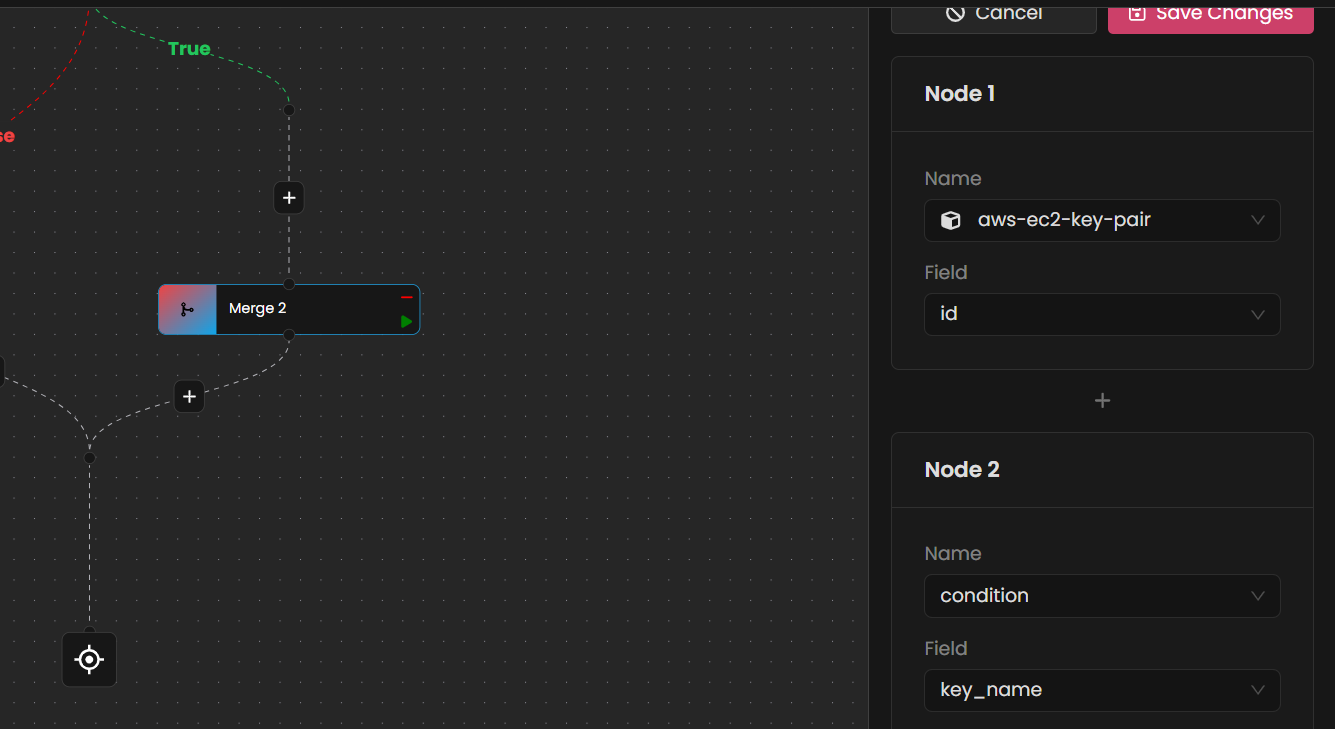
-
-
Save the Configuration
- Click Save Changes to apply the merge settings.
-
Run the Merge Node Individually
- To test this specific node, click the green button directly within the Merge node interface. This will merge the selected, allowing you to verify its setup without running the entire workflow.
Outcome
By configuring the Merge node, you can efficiently consolidate data from multiple sources, enabling complex data manipulations and streamlining the workflow. This ensures that only the relevant data is passed forward for further processing, enhancing workflow efficiency and accuracy.