Generate Contextual Automation Workflow from Detected Insight
Overview
This guide provides instructions on creating a contextual automation workflow in autobotAI to handle security compliance violations detected within your integrations. The "Magic Pen" feature leverages AI to automatically generate workflows that address specific compliance issues, streamlining security management and improving compliance.
Steps to Generate an Automation Workflow
-
Access the Compliances Section
- Navigate to the autobotAI dashboard, go to Insights, and select Compliances from the dropdown menu.
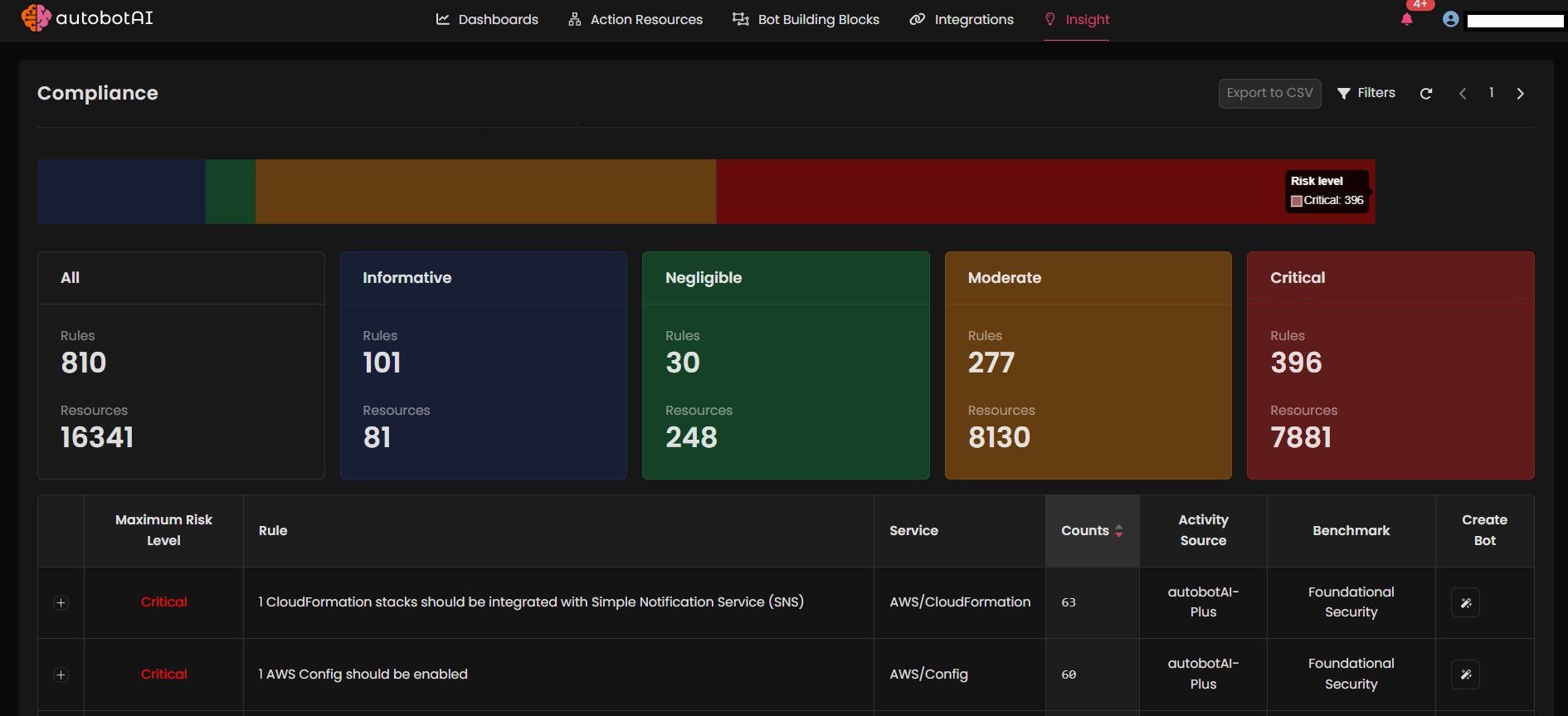
-
Filter for Specific Integration
- By default, all compliance data for scheduled integrations is displayed. To focus on a specific integration, click on the Filter option.
-
Configure Integration Type and Benchmark Standards
- A filtering pop-up will appear, allowing you to customize your view:
- Integration Type: Select your desired integration, such as AWS, Azure, GCP, or Kubernetes.
- Benchmark Standards: Choose the relevant benchmark (e.g., CIS v1.20, CIS v1.30, SOC 2, CISA Cyber Essentials, etc.).
- A filtering pop-up will appear, allowing you to customize your view:
-
Set Severity Levels
- Specify the severity levels you want to address: Critical, Moderate, or Negligible.
-
Select Account
- From the list, choose the specific account for which you want to view compliance details.
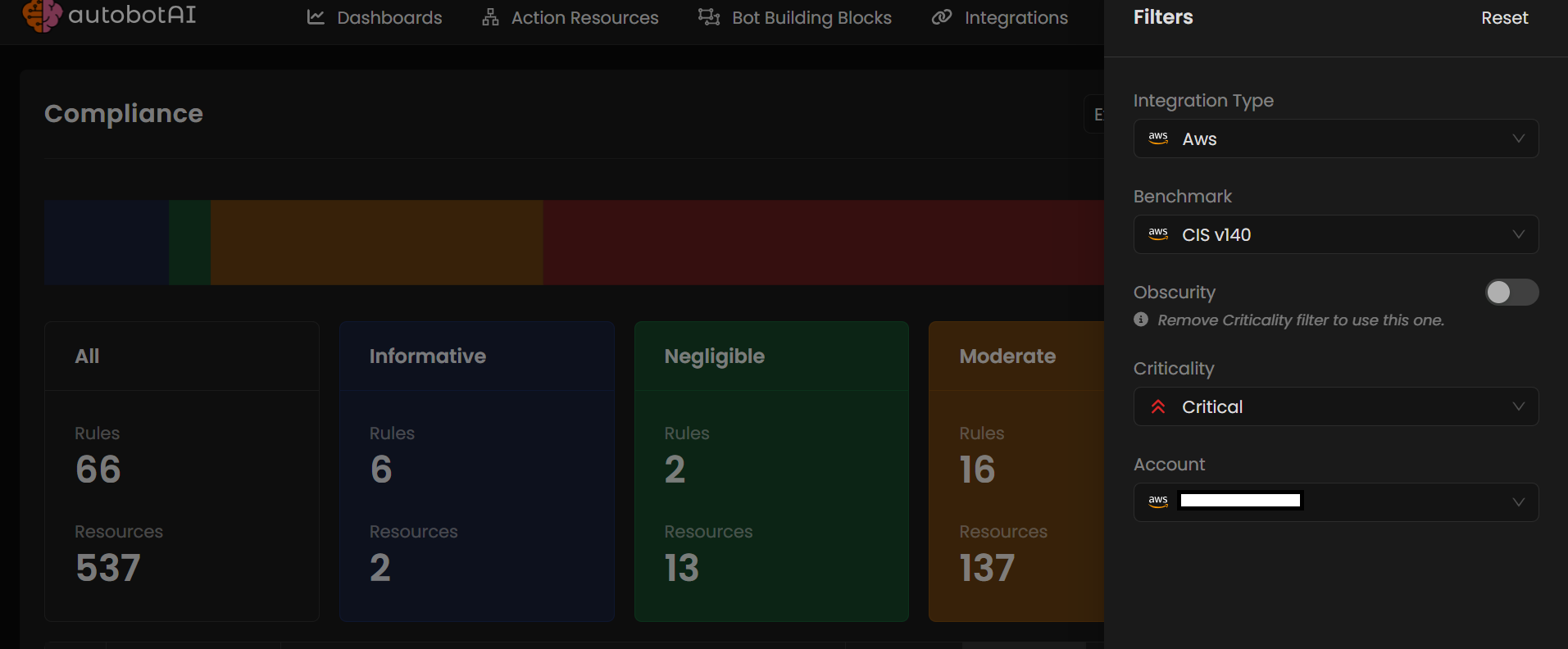
- From the list, choose the specific account for which you want to view compliance details.
-
Review Compliance Violations
- Based on your filter settings, the page will display relevant security violations. Review the list to identify the violations you want to address with automation.
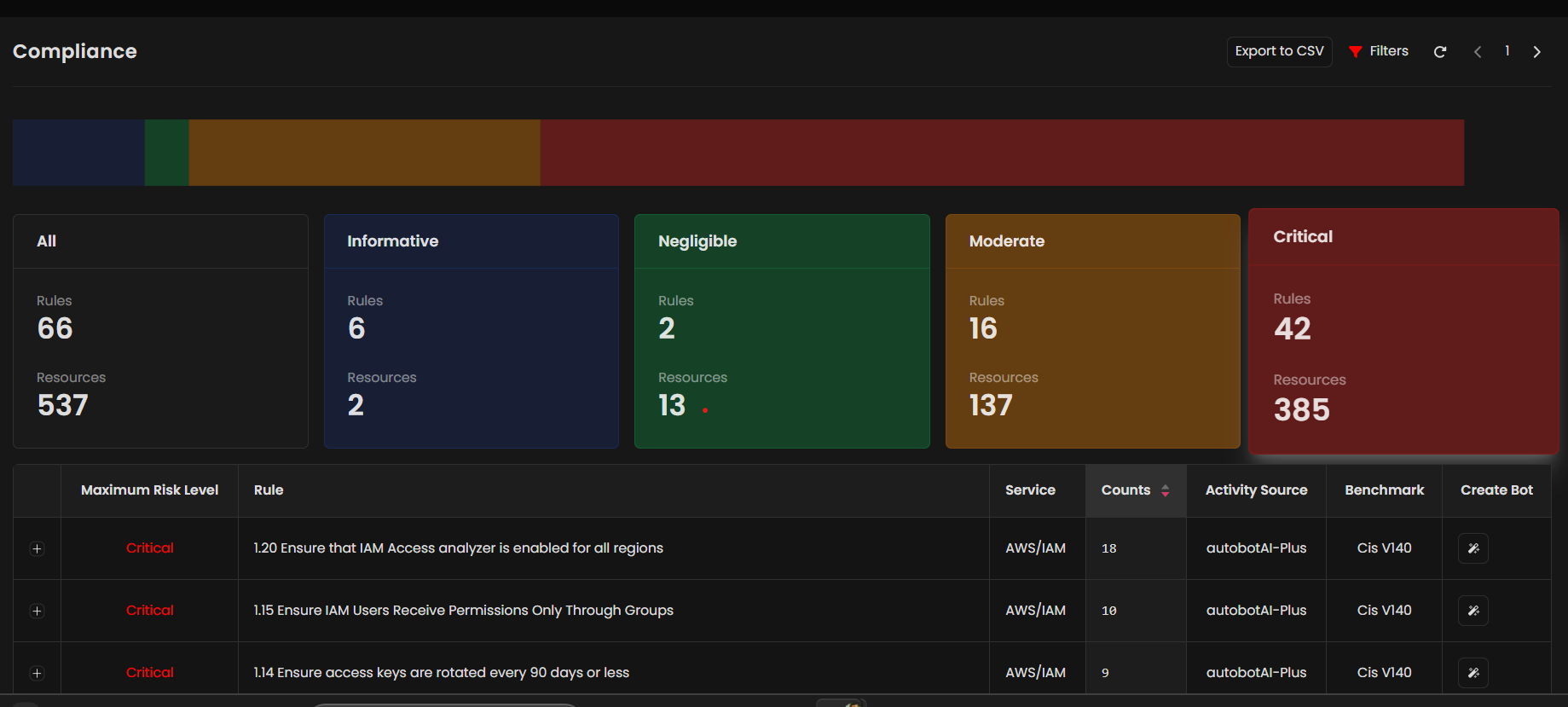
- Based on your filter settings, the page will display relevant security violations. Review the list to identify the violations you want to address with automation.
-
Initiate Workflow Creation with the Magic Pen
- For each violation entry, you’ll see a Magic Pen icon (labeled Create Bot) at the end of the row. Click on this icon to start generating a contextual workflow for the selected compliance violation.
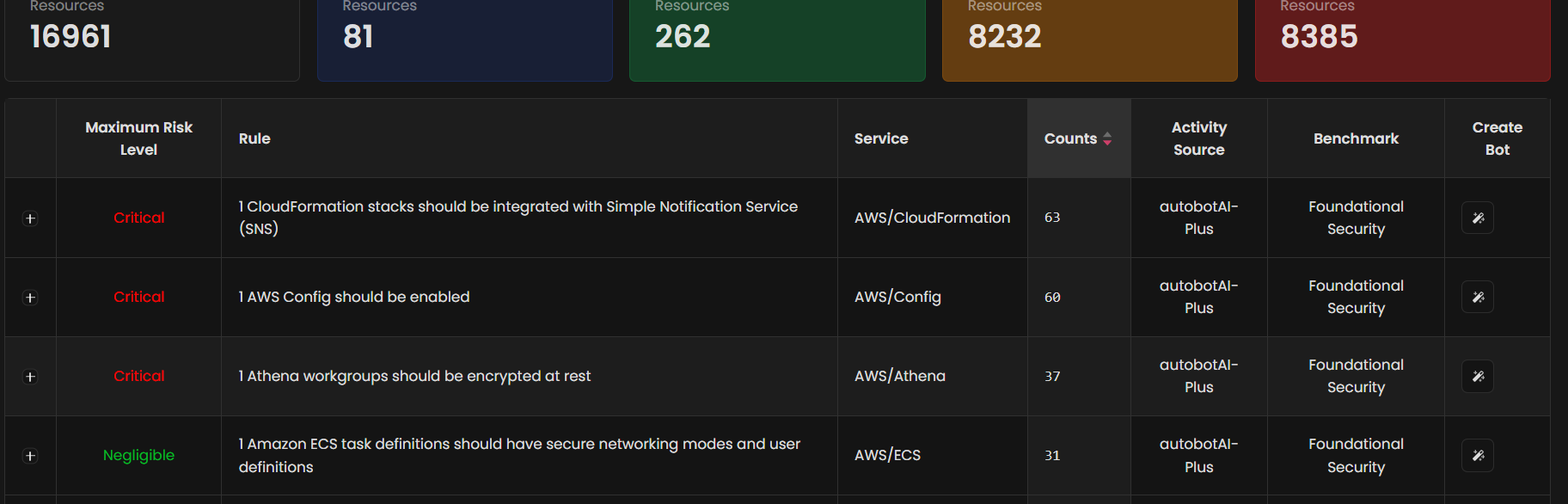
- For each violation entry, you’ll see a Magic Pen icon (labeled Create Bot) at the end of the row. Click on this icon to start generating a contextual workflow for the selected compliance violation.
-
Generate and Customize the Workflow Using AI
-
Clicking the Magic Pen will take you to the workflow creation page, where an AI-generated workflow will be displayed, tailored to the selected compliance violation.
-
To complete the process:
- Provide additional prompts in the prompt box if required.
- Click the Execute button beside the prompt box to finalize the workflow generation.

-
The AI will generate a flow with nodes representing actions, which you can further customize to meet your specific requirements.
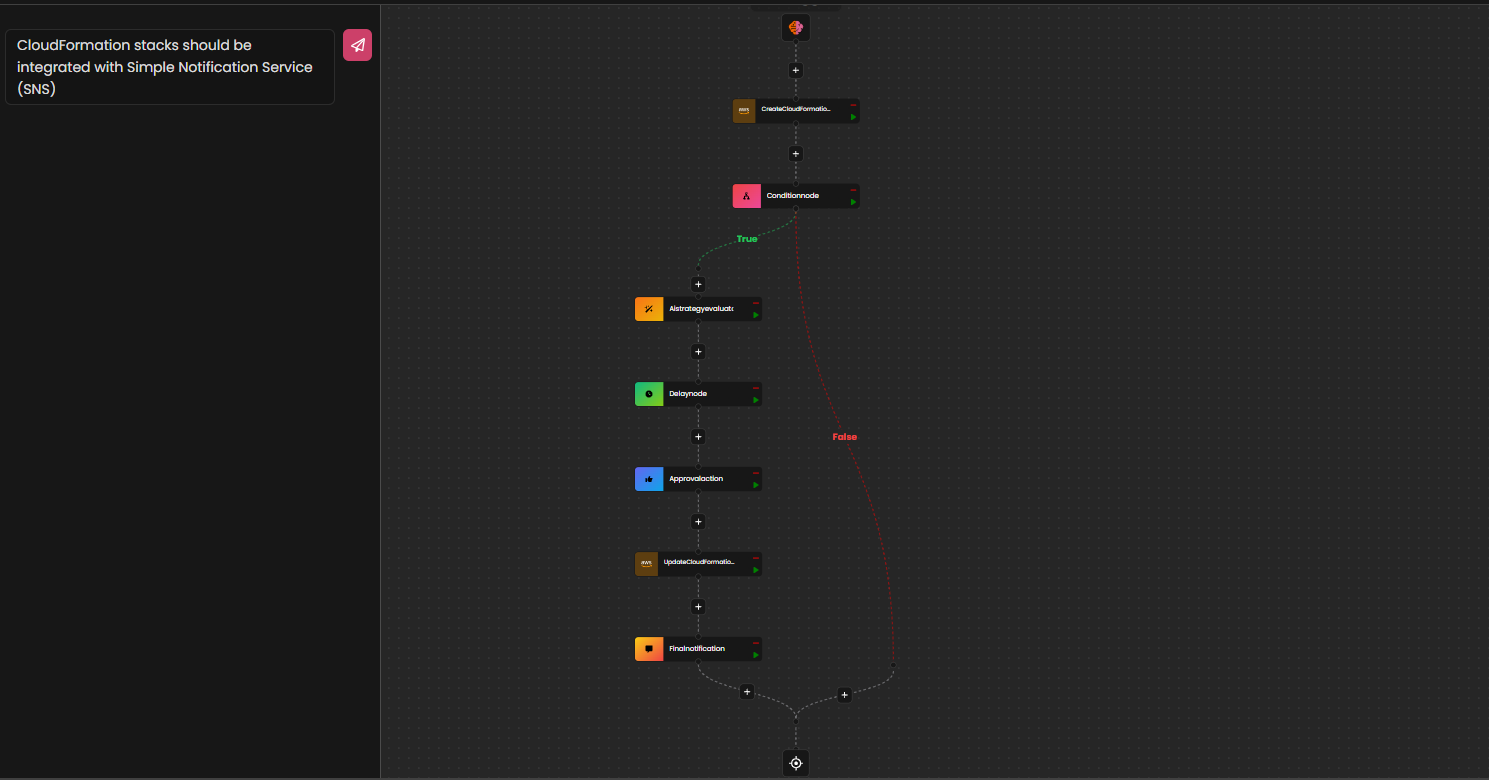
-
Conclusion
Using the Magic Pen to generate contextual automation work flows enables you to swiftly address compliance violations detected by autobotAI. This automated approach helps you maintain security standards across your integrations with minimal manual intervention.
