
Configure AI SOC Analyst to Read Compliance Insights
Overview
The AI SOC Analyst in autobotAI allows you to automatically read and analyze compliance insights across various cloud integrations, helping you maintain security posture and adherence to industry standards. This functionality will be enhanced with features like alert-based triggers in the future, and additional integrations are planned for platforms beyond AWS, Azure, GCP, and Kubernetes.
Stay tuned for updates as new compliance insights become available to help manage risks effectively across all your resources.
Prerequisites
Before you can configure the AI SOC Analyst to read compliance insights, ensure you have the following:
- An active autobotAI account.
- An active account for one or more of the following cloud platforms: AWS, Azure, GCP, or Kubernetes.
Compliance Insights
The Compliance Insights section within autobotAI provides detailed visibility into your platform’s adherence to security and compliance standards. It highlights compliance violations across various severity levels—Informative, Negligible, Moderate, and Critical. By categorizing violations based on their severity, it allows you to prioritize the necessary actions to mitigate risks. The AI SOC Analyst can be configured to continuously monitor these compliance metrics and flag potential issues, enhancing your security posture.
Steps to View Compliance Data for a Single Integration
Follow these steps to access and review compliance data from a specific cloud integration:
-
Access the Compliance Insights Section
- From the autobotAI dashboard, navigate to Insights and click on Compliance Insights.
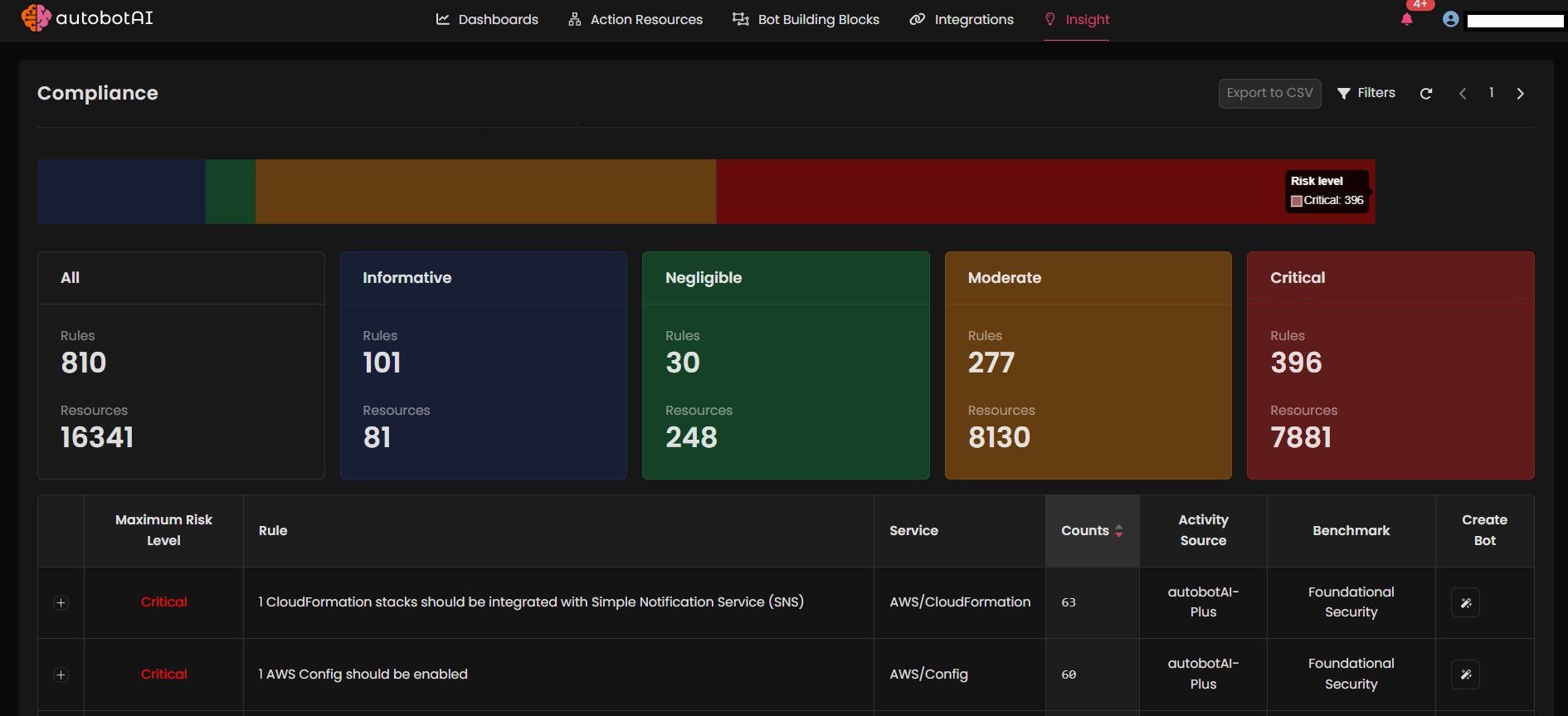
-
Filter by Integration Type
- The default view lists all compliance data for scheduled integrations. To narrow it down to a specific integration, click the Filter option at the top.
-
Select Integration Type and Benchmark Standards
- In the filter pop-up, choose the integration type (e.g., AWS, Azure, GCP, Kubernetes) and select the relevant benchmark standards (e.g., CIS v1.20, SOC 2, NIST, GDPR).
-
Set Severity Levels
- Specify the severity levels that you want to focus on (Critical, Moderate, or Negligible) to prioritize compliance violations based on urgency.
-
Choose Account
- Select the account from the list to view compliance insights specific to that account.
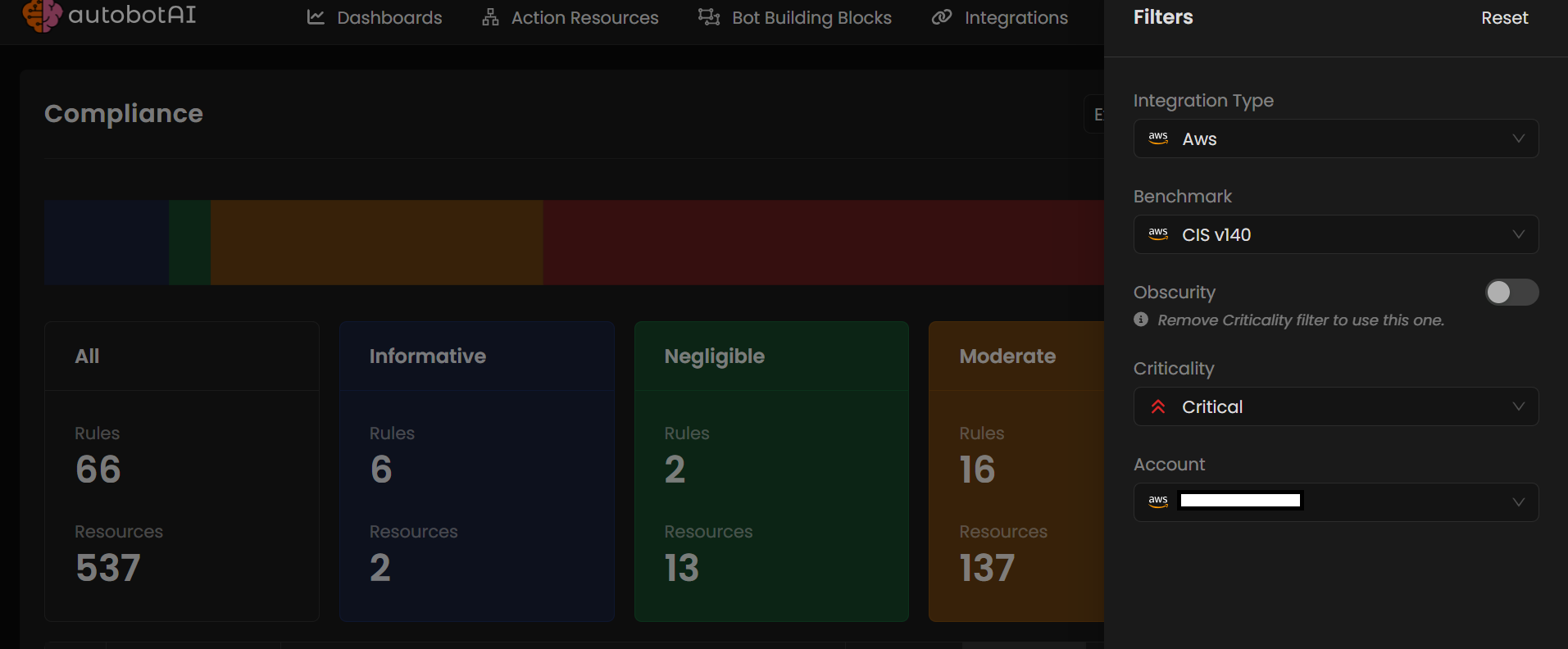
-
Review Compliance Violations
- The compliance page will show a list of violations, categorized by severity. Review these violations to take necessary actions to improve compliance.
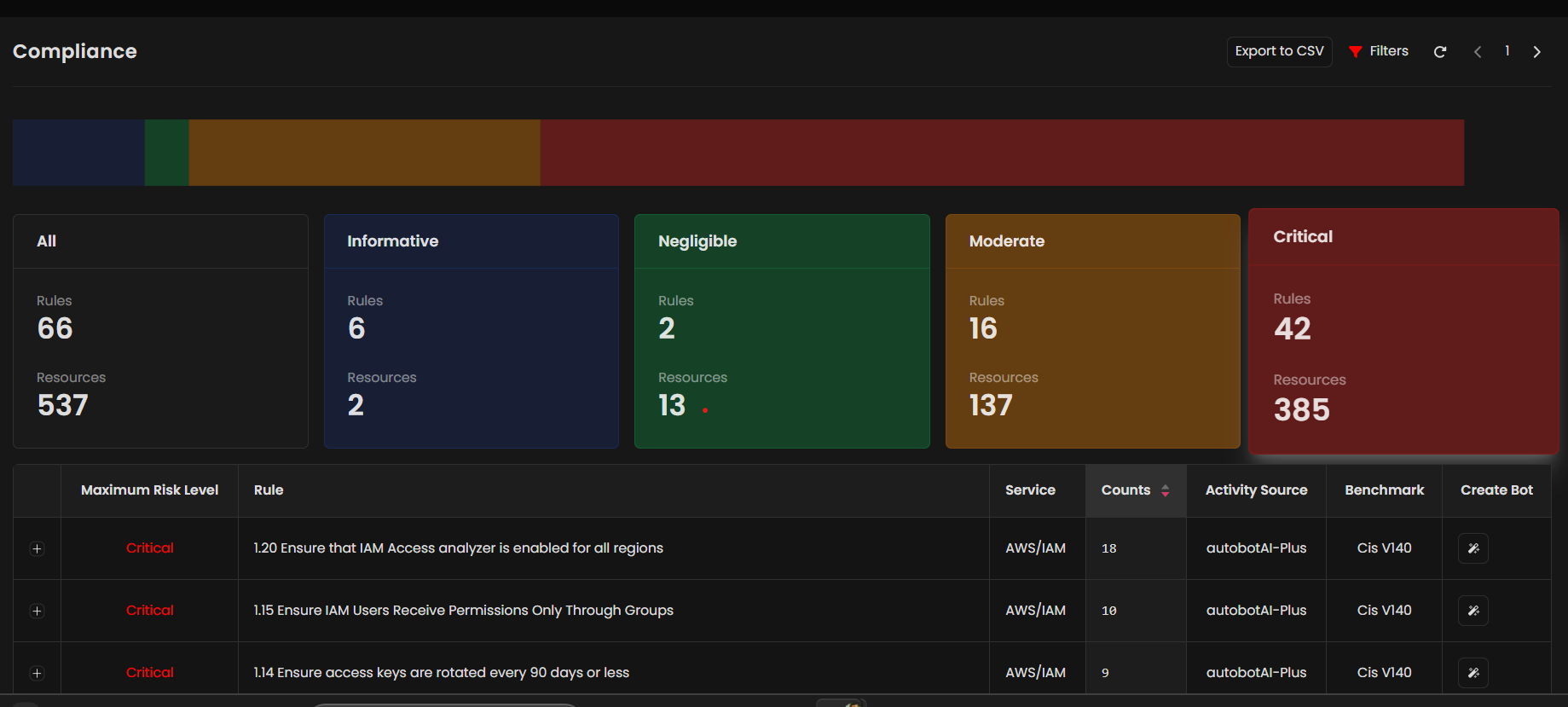
-
Export Compliance Data
- For further analysis or reporting, you can export the compliance results by clicking the Export to CSV button at the top of the page.
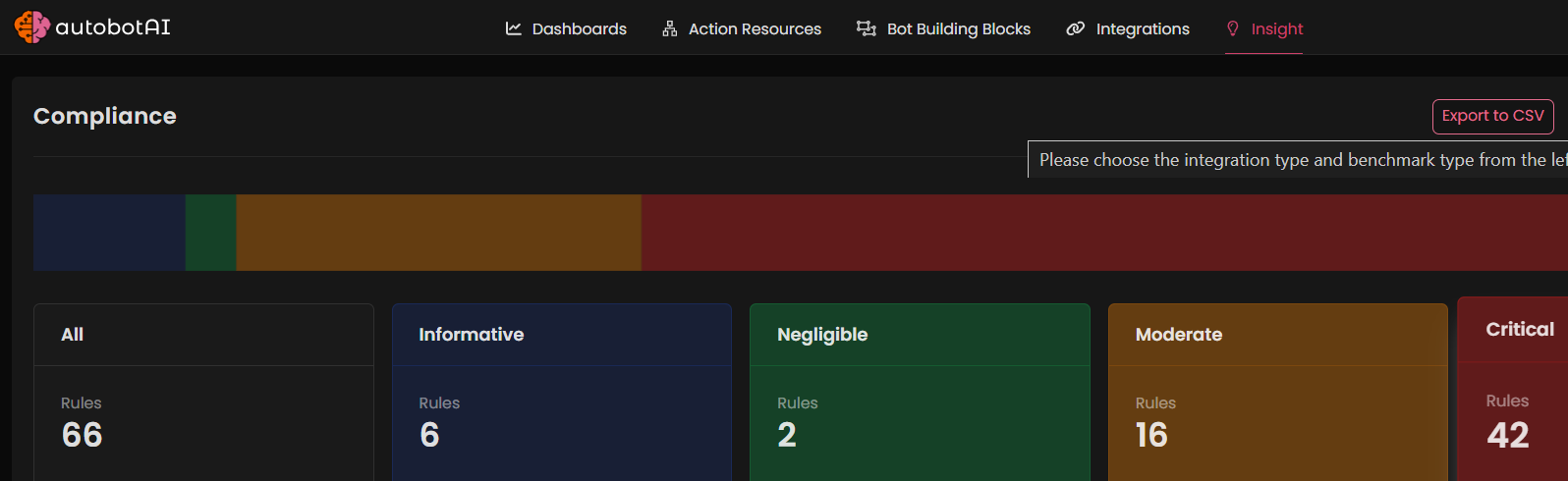
Outcome
By following these steps, you’ll have a clear view of compliance violations in your environment, allowing you to take corrective actions swiftly. The ability to export data provides flexibility for offline analysis, sharing with stakeholders, or generating reports for compliance audits.
Schedule Compliance Checks
You can automate compliance checks by scheduling periodic scans for your integrations. This feature helps ensure that compliance is continuously monitored, and any violations are flagged in a timely manner.
Steps to Schedule Compliance Checks
-
Navigate to the Schedule Section
- On the autobotAI dashboard, go to Insights and select Schedule.

-
Select the Compliance Standards for Your Integration
- From the list of available cloud integrations (e.g., AWS, Azure, GCP, Kubernetes), locate your desired integration and click on the Actions button.
- A new window will display the available compliance standards for that integration. Choose the standards you wish to enforce, such as CIS v1.20, NIST 800-53, or GDPR.
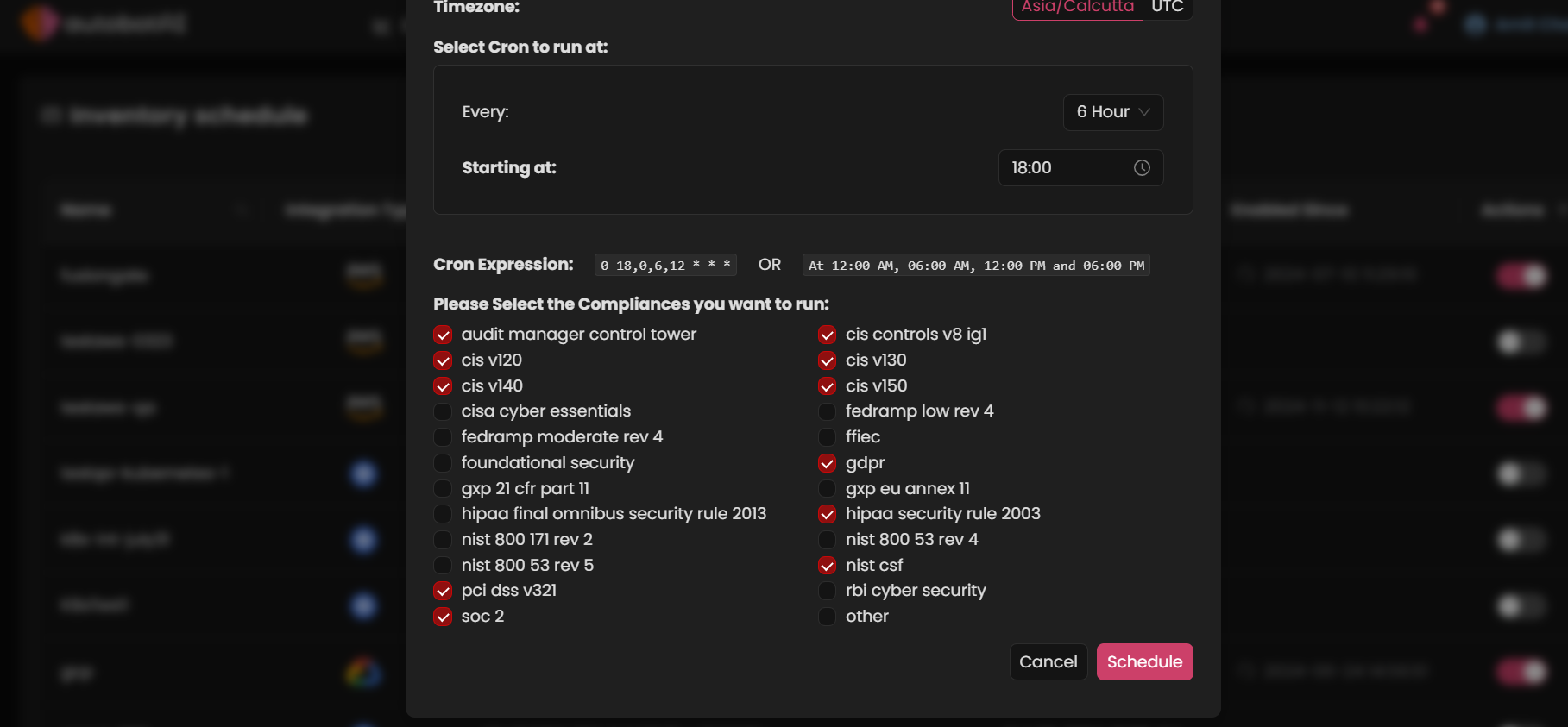
-
Set the Schedule
- Configure the schedule by entering a Cron expression, which specifies when the compliance checks should run. Once the schedule is set, click on Schedule to activate it.
Outcome
After scheduling, autobotAI will automatically perform compliance checks according to the defined schedule and the selected compliance standards. Any violations detected during the check will be flagged for review, and the data will be available in the Compliance Insights section.