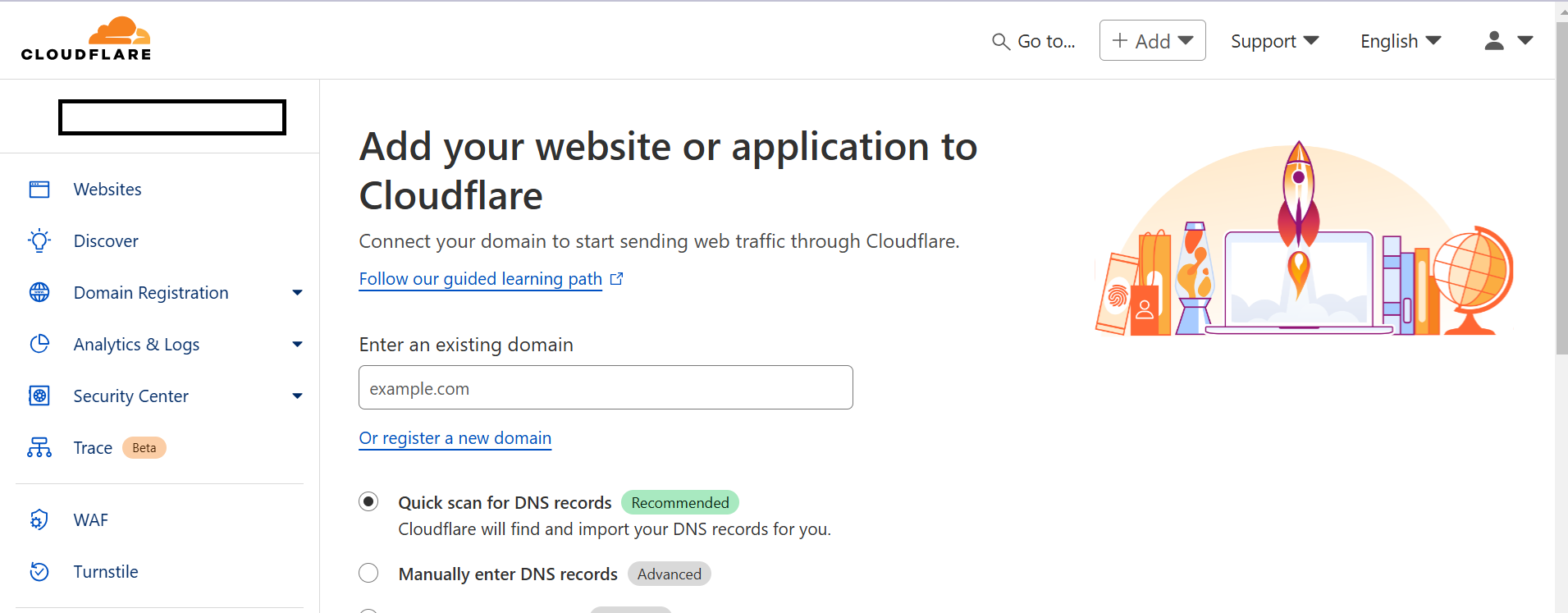Cloudflare
Overview
The Cloudflare integration enables AutobotAI to connect with your Cloudflare account for managing settings and resources like security, performance, and DNS. This guide walks you through the steps needed to set up Cloudflare integration in your AutobotAI account.
This guide provides instructions for setting up an integration with Cloudflare in your AutobotAI account. By completing this process, you will connect your Cloudflare account and its associated resources to the platform.
Prerequisites
Before starting, ensure you have:
- A Cloudflare account with the required permissions.
- Either a Cloudflare API Token (recommended) or Global API Key for authentication.
Steps to Set Up Cloudflare Integration
Step 1:
Navigate to the Integrations page by selecting Integrations from the menu. Click the + Add Integration button in the top-right corner to view available integrations.

Step 2:
From the list, under Security Tools, select Cloudflare + Add to create the Cloudflare integration.
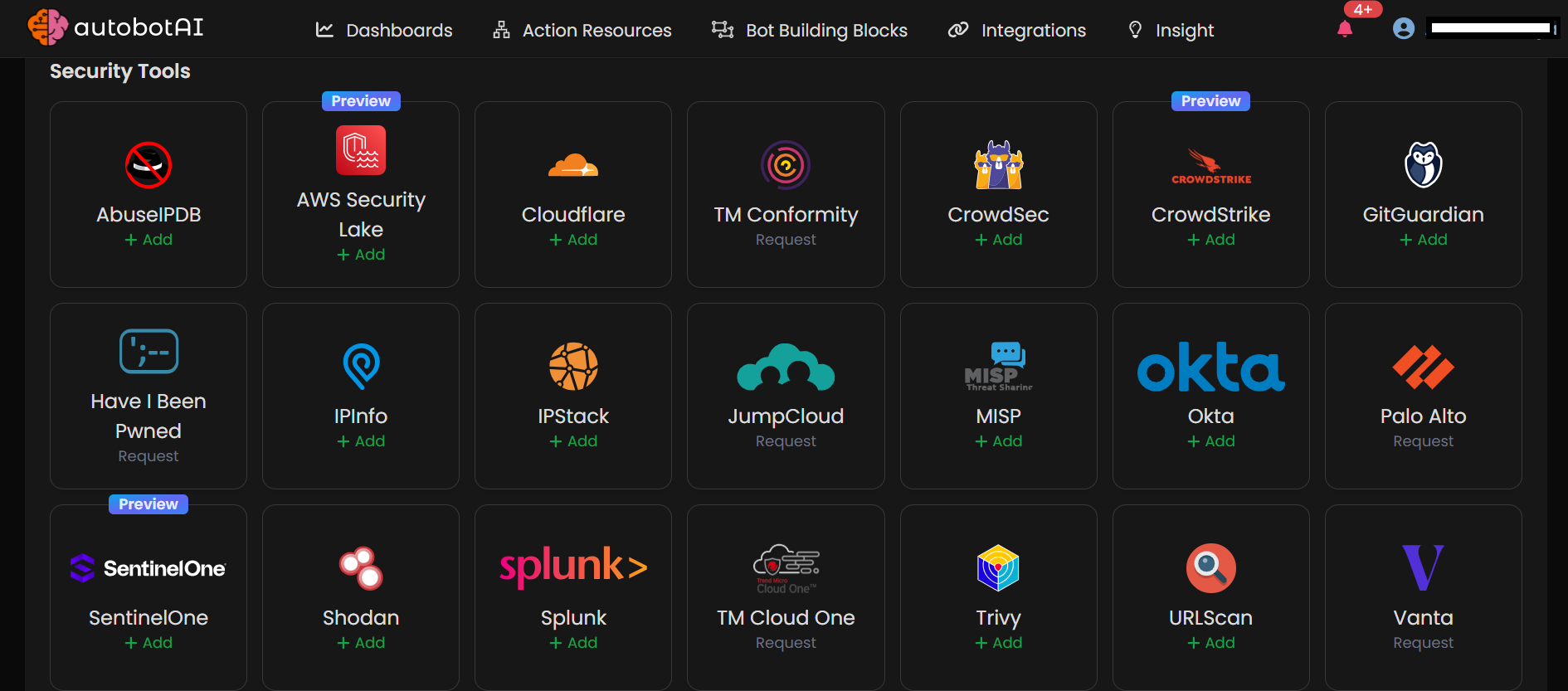
Step 3:
Fill in the required fields as follows:
Note: Fields marked with an asterisk (*) are mandatory.
For Token Integration (Recommended)
- Alias: Provide a meaningful name or alias for this integration.
- Groups: Use groups to organize multiple integrations, similar to how labels work in email systems.
- Token API Key: Enter your Cloudflare API Token.
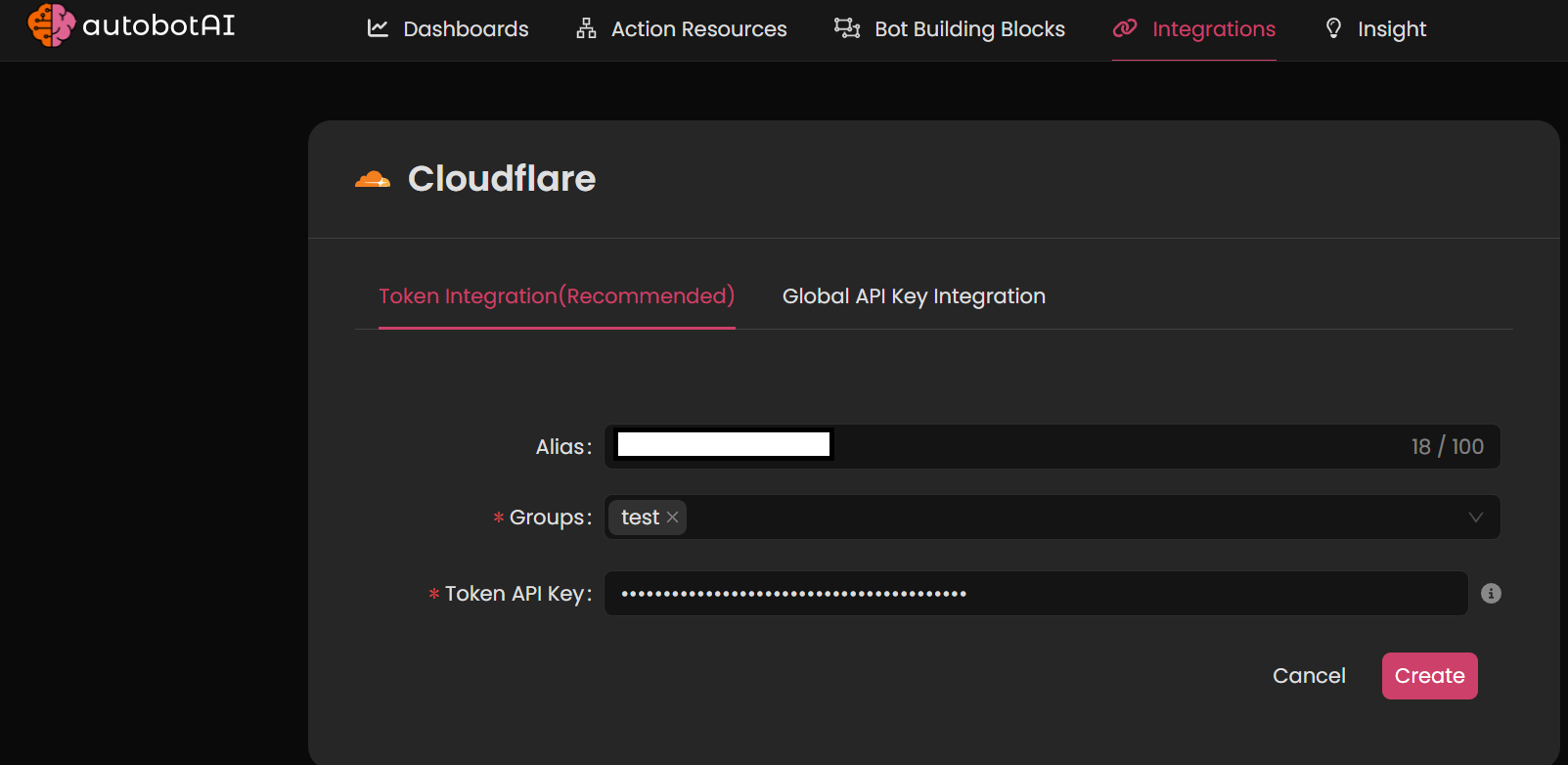
For Global API Key Integration
- Alias: Provide a meaningful name or alias for this integration.
- Groups: Use groups to organize multiple integrations.
- Email: Enter the email associated with your Cloudflare account.
- API Key: Enter your Cloudflare Global API Key.
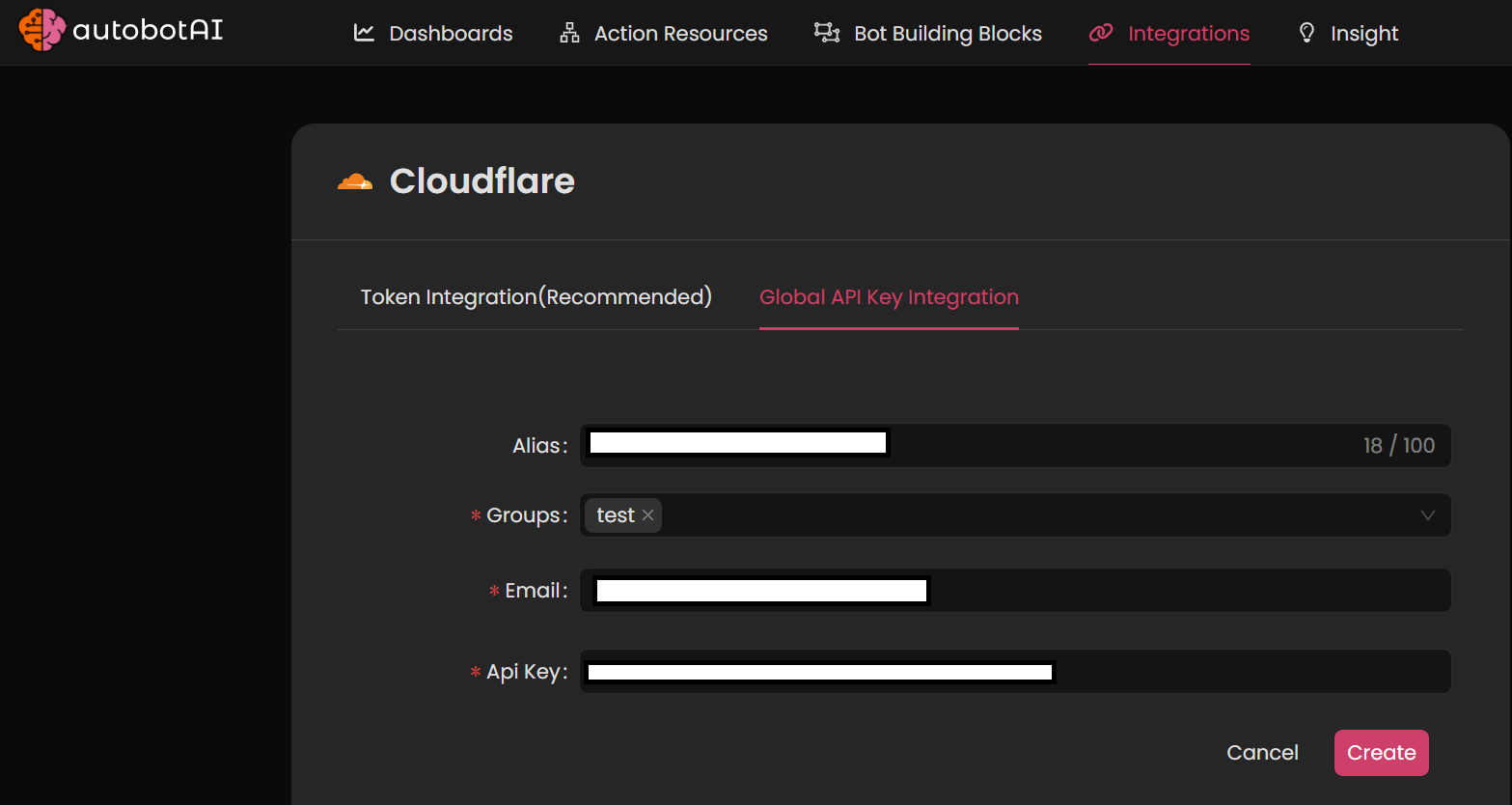
Double-check the information, then click Create to complete the integration.
Step 4:
After creating the integration, locate it under Integrations. Click on the three dots next to it, select Test, and ensure your integration is configured correctly with autobotAI.
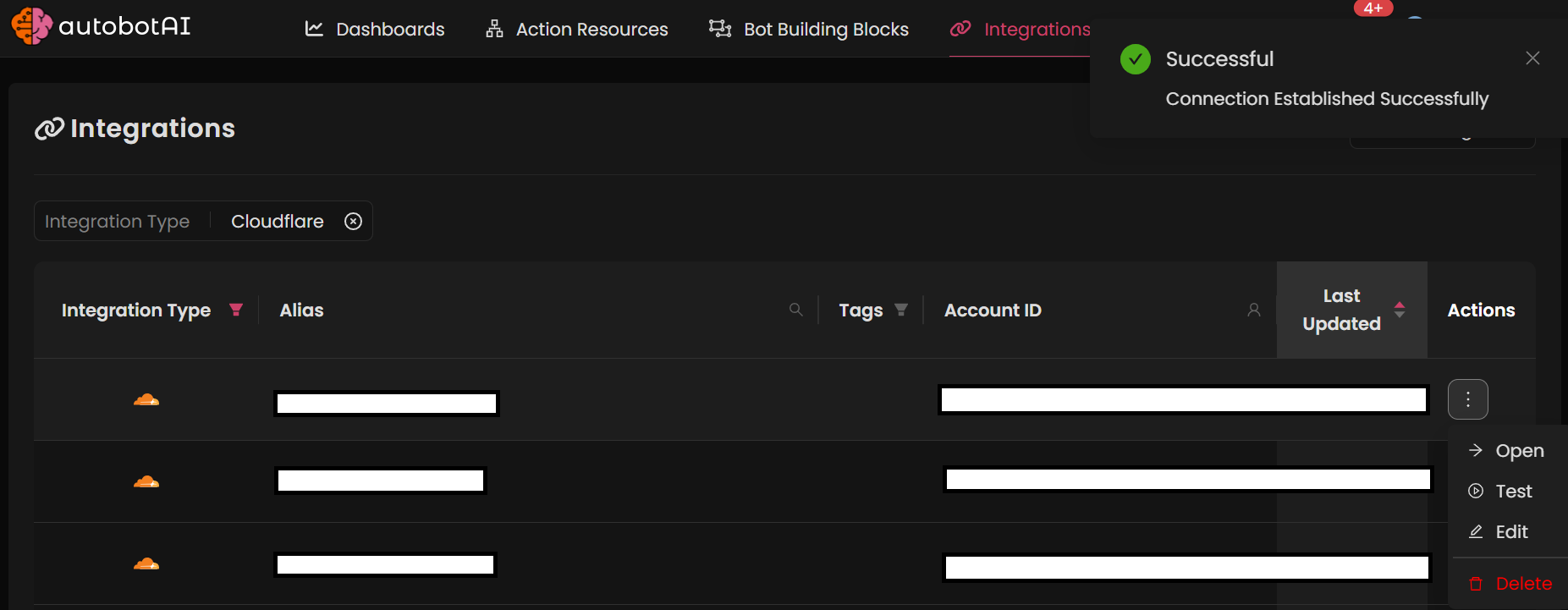
Additional Information
How to Retrieve Cloudflare API Key
For Token API Key
-
Access API Tokens:
- Click on your profile icon in the top right corner and select My Profile.
- Navigate to the API Tokens tab.
-
Create or Copy Token:
- Click Create Token to generate a new token, or copy an existing token.
-
Paste the Token:
Enter the token in the Token API Key field on the AutobotAI platform to complete the integration.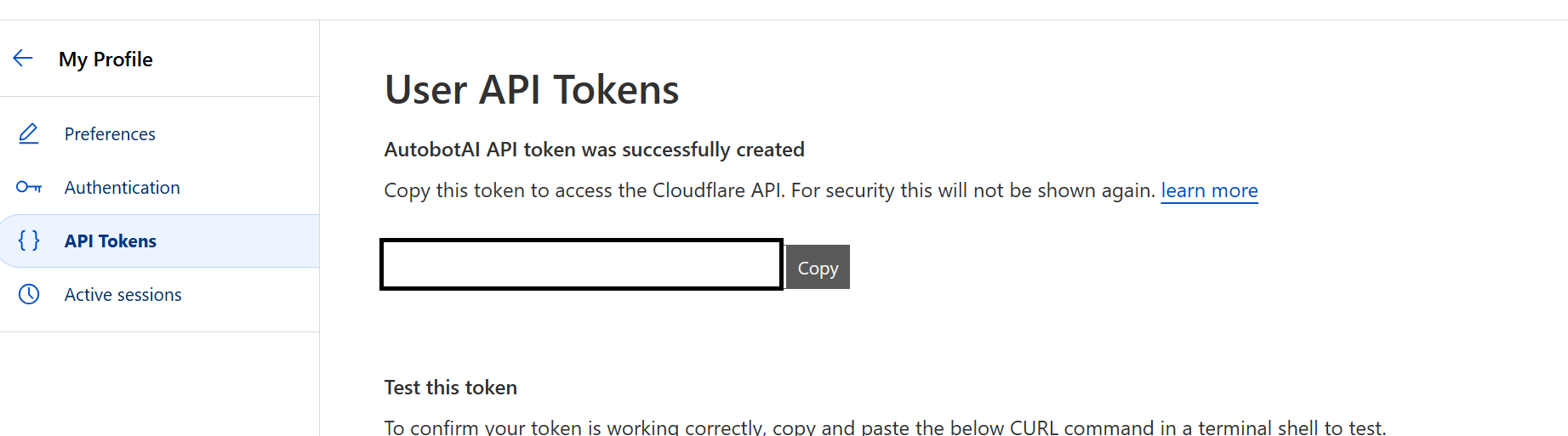
For Global API Key
-
Log in to Cloudflare:
Go to Cloudflare and sign in with your account. -
Access Global API Key:
- Click on your profile icon in the top right corner and select My Profile.
- Scroll to the API Keys section.
-
View and Copy the Key:
- Click View next to the Global API Key and copy it.
-
Paste the API Key:
Enter the API key in the API Key field on the AutobotAI platform to complete the integration.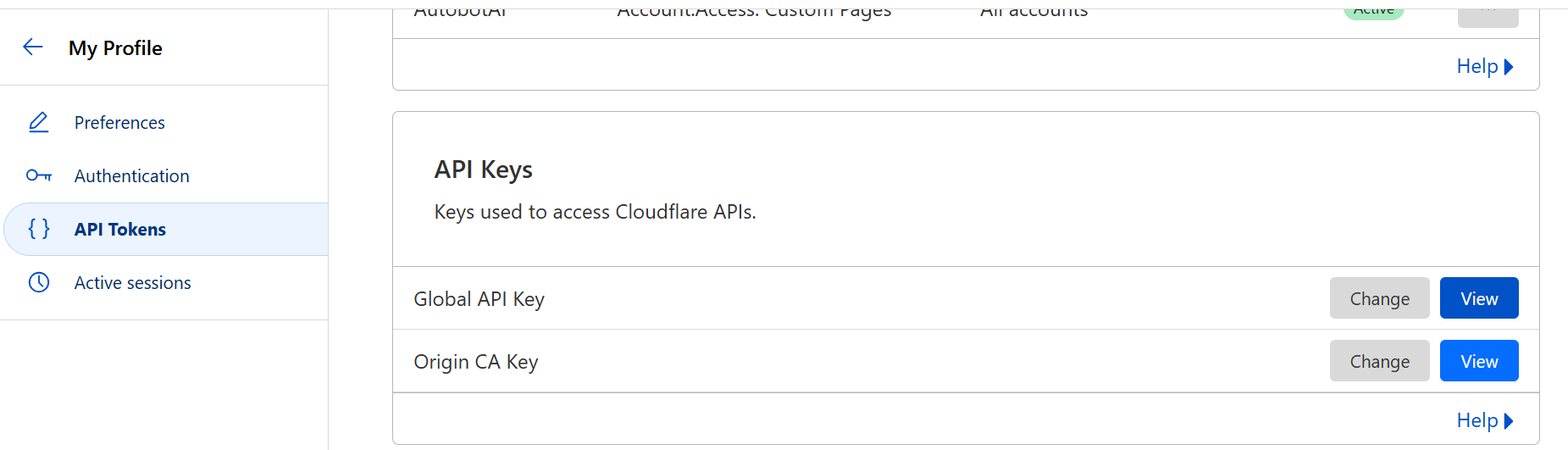
Once added, test the integration to confirm functionality and connectivity with your Cloudflare account.