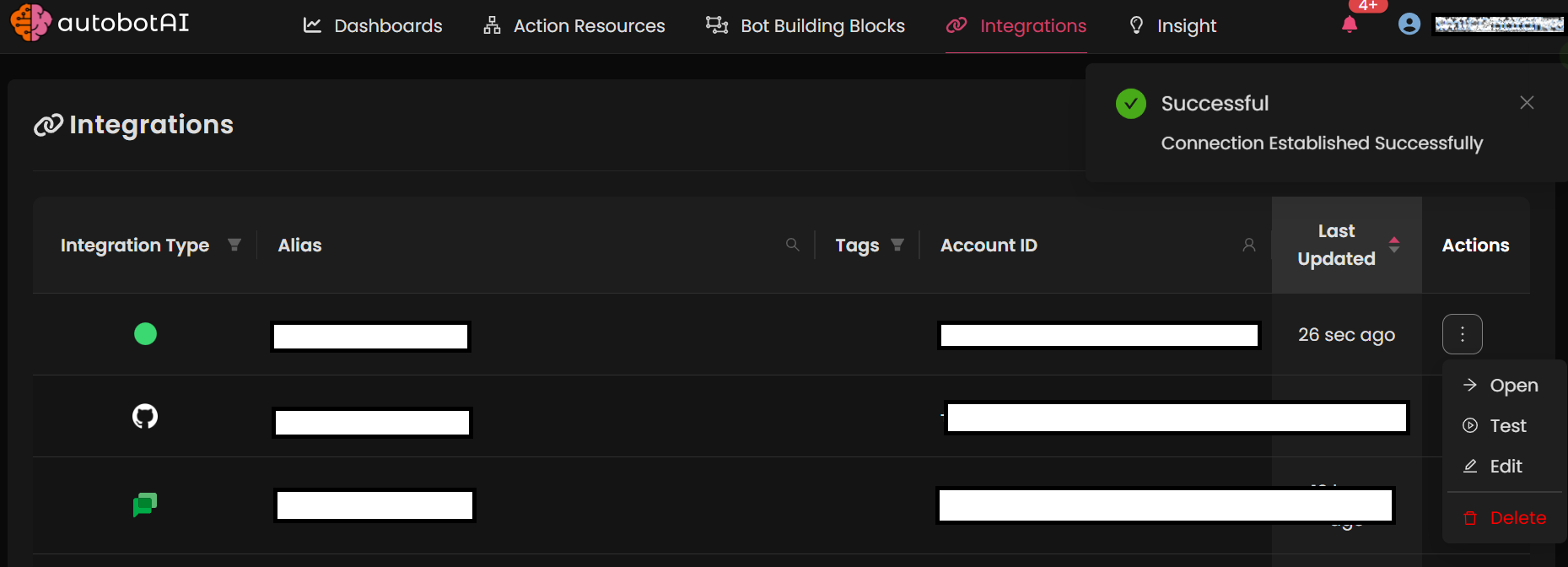UptimeRobot
Overview
The UptimeRobot integration enables autobotAI to monitor the uptime and performance of your websites and services. By completing this process, you will connect your UptimeRobot account and its associated resources to the platform. With this integration, autobotAI can alert you to service interruptions and performance issues, allowing you to quickly address any downtimes and ensure system reliability.
Follow the steps below to set up the UptimeRobot integration in your autobotAI account.By completing this process, you will connect your UptimeRobot account and its associated resources to the platform.
Prerequisites
Before you begin, ensure you have:
- Access to an UptimeRobot API Key (available in your UptimeRobot account settings under the API section).
Follow the instructions in the Additional Information section below to retrieve the API if needed.
Steps to Set Up UptimeRobot Integration
Step 1:
Navigate to the Integrations page by selecting Integrations in the menu. Click the + Add Integration button at the top-right corner to view all available integrations.

Step 2:
From the list, under the Monitoring Tools section, select UptimeRobot + Add to create the UptimeRobot integration.
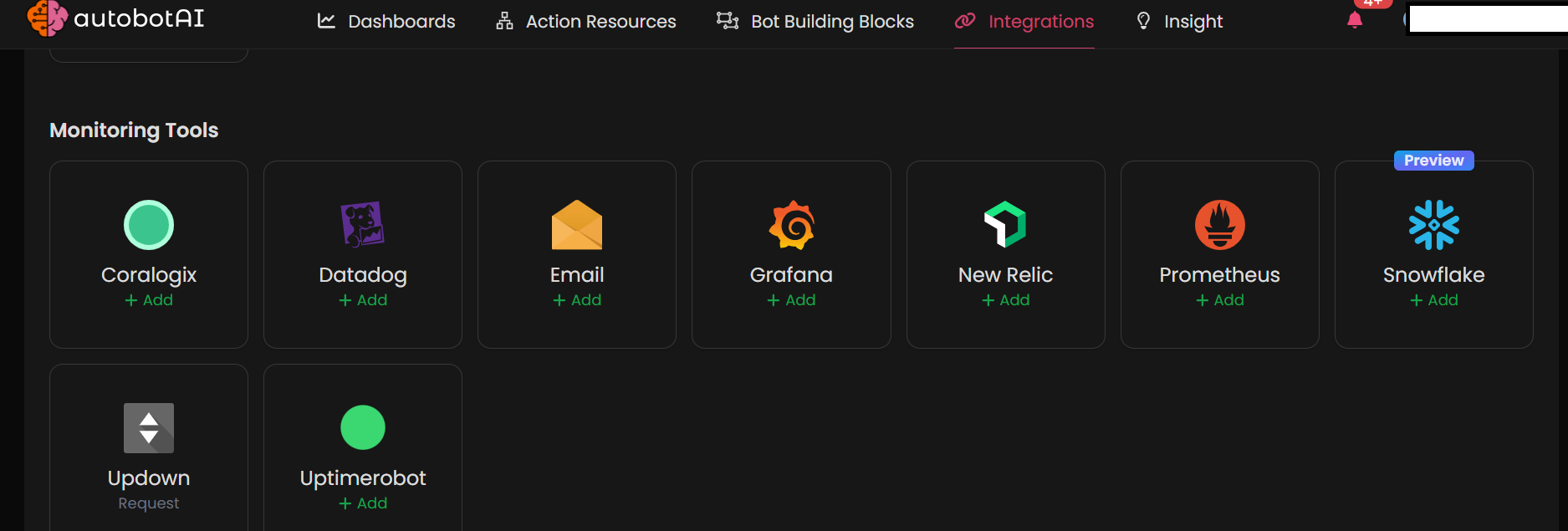
Step 3:
Fill in the following required fields:
Note: Fields marked with an asterisk (*) are mandatory.
- Alias: Provide a meaningful name or alias for this integration.
- Groups: Use groups to organize multiple integrations, similar to using labels in email.
- API Key: Enter your UptimeRobot API key.
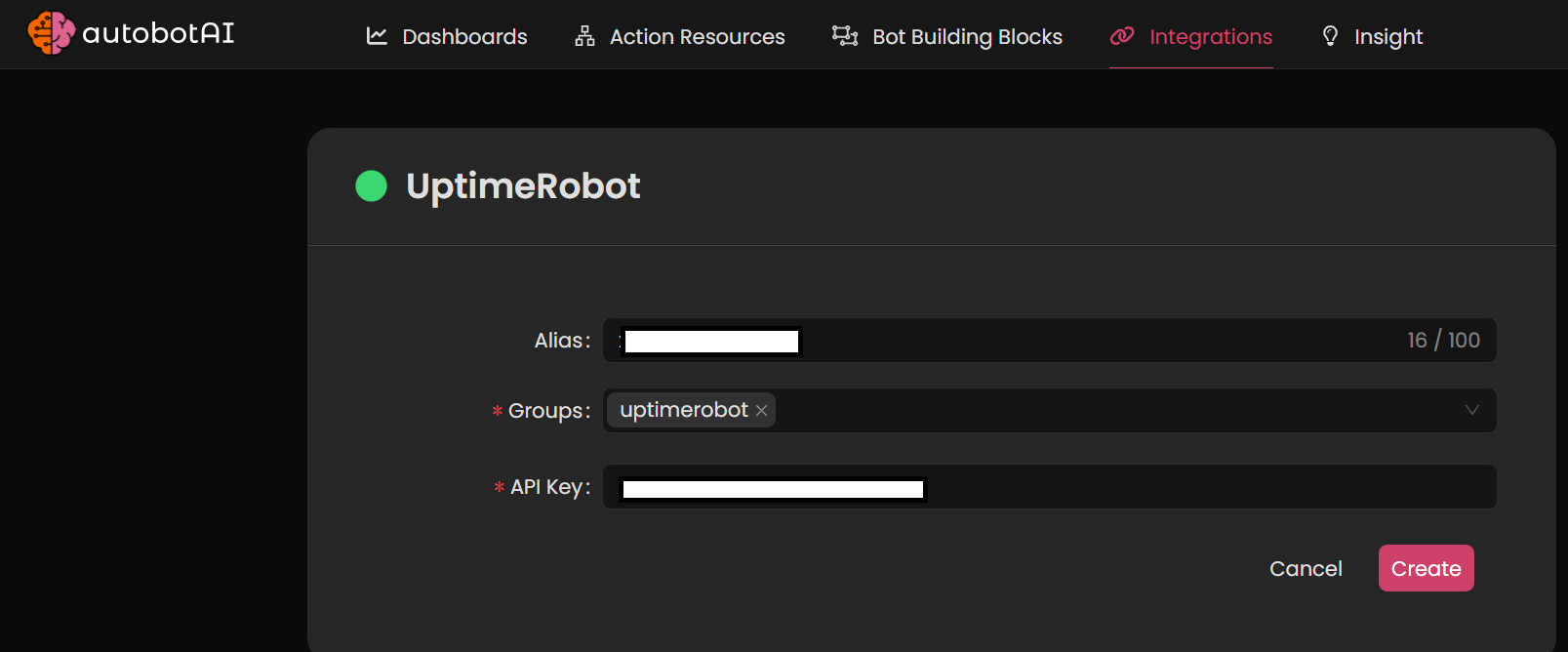
After entering the necessary information, click Create to complete the setup.
Step 4:
Once the integration is created, locate it under Integrations. Click on the three dots next to it, select Test, and verify that your UptimeRobot account is correctly connected to autobotAI.
Additional Information
How to Retrieve Your UptimeRobot API Key
-
Log in to your UptimeRobot account.
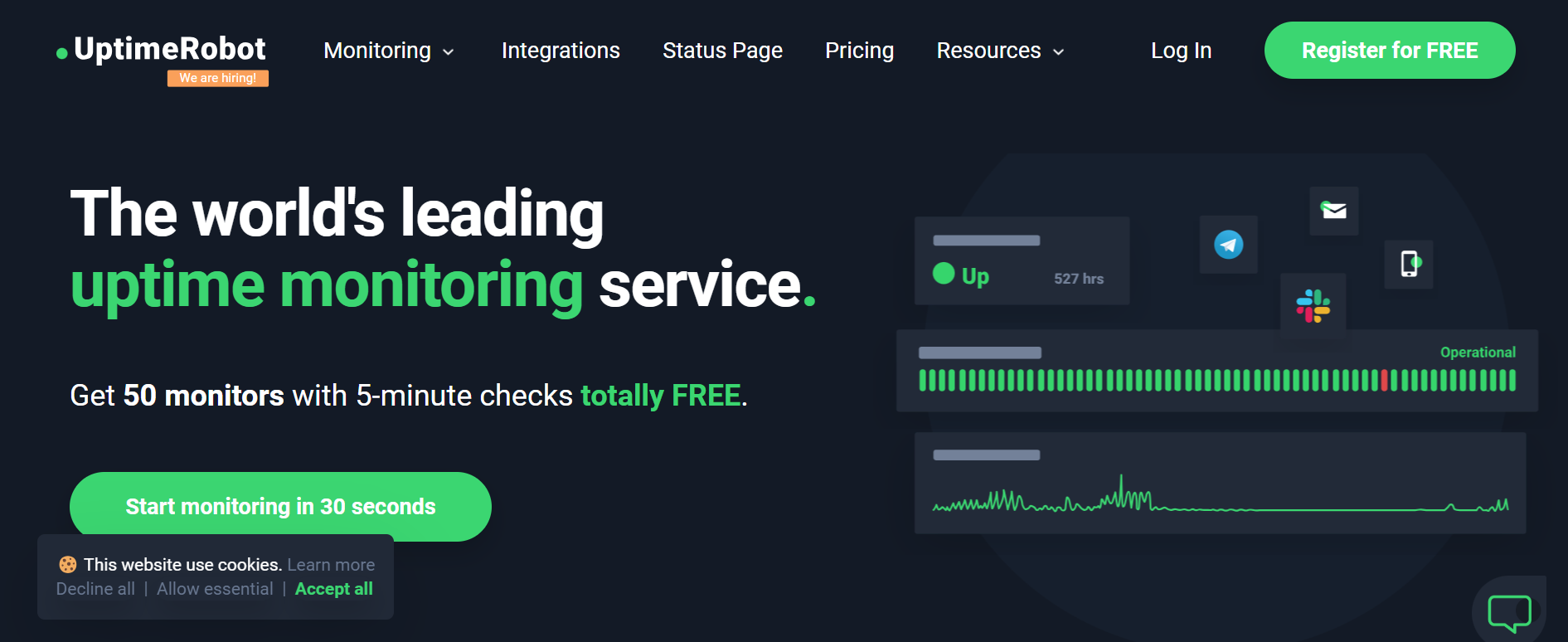
-
Click on your profile icon and go to Account Settings.
-
Navigate to the Integrations&API in that API section.
-
Copy the API key and paste it into the API Key field in autobotAI during the integration setup.
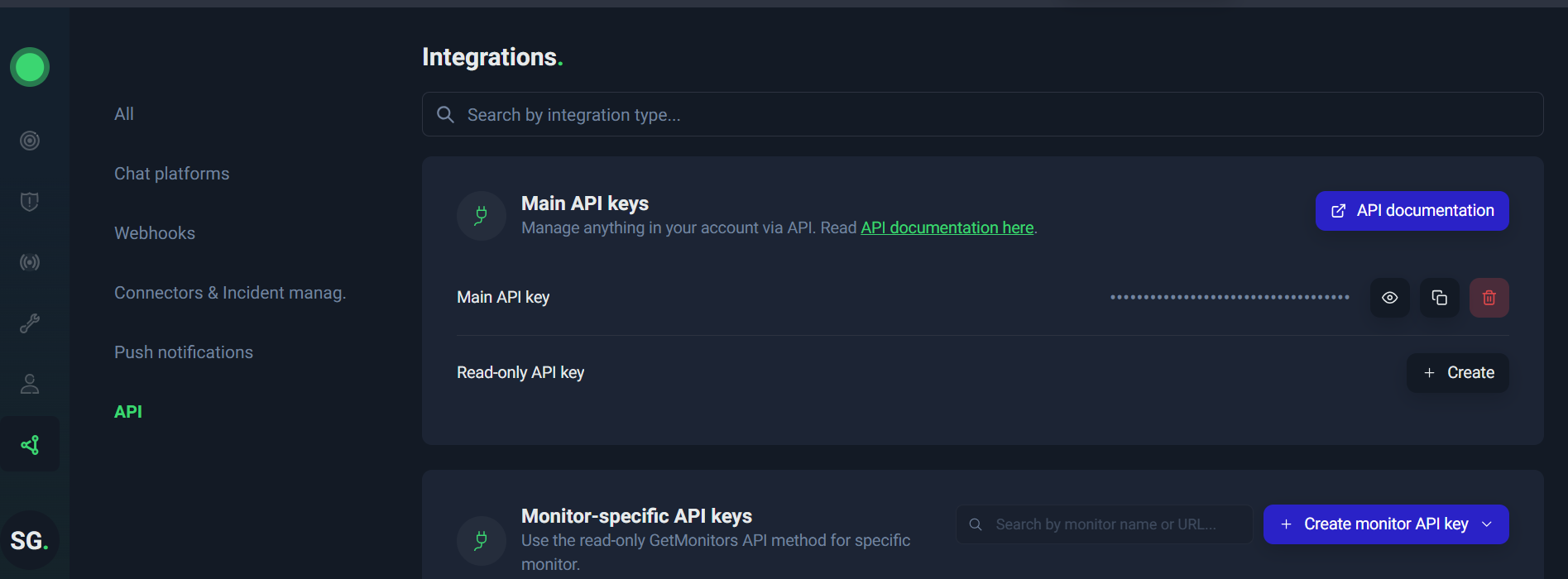
Ensure you test the integration after setup to confirm connectivity with your UptimeRobot account and functionality with autobotAI.