
Snyk
Overview
The Snyk integration allows autobotAI to connect with your Snyk account to monitor, detect, and address security vulnerabilities in your projects. Snyk is a developer-first security tool designed to find and fix vulnerabilities in your dependencies, container images, and infrastructure as code. By integrating Snyk with autobotAI, you can automate vulnerability tracking and improve the security posture of your projects.
This guide provides instructions for setting up the Snyk integration in your autobotAI account. By completing this process, you will connect your Snyk account and its associated projects to autobotAI.
Prerequisites
Before starting, ensure you have:
- A Snyk account with access to the projects you want to monitor.
- A Snyk API token with necessary permissions.
Instructions for retrieving your API token can be found in the Additional Information section.
Steps to Set Up Snyk Integration
Step 1:
Navigate to the Integrations page by selecting Integrations from the menu. Click the + Add Integration button in the top-right corner to view available integrations.

Step 2:
From the list, under Security Tools, select Snyk + Add to create the Snyk integration.
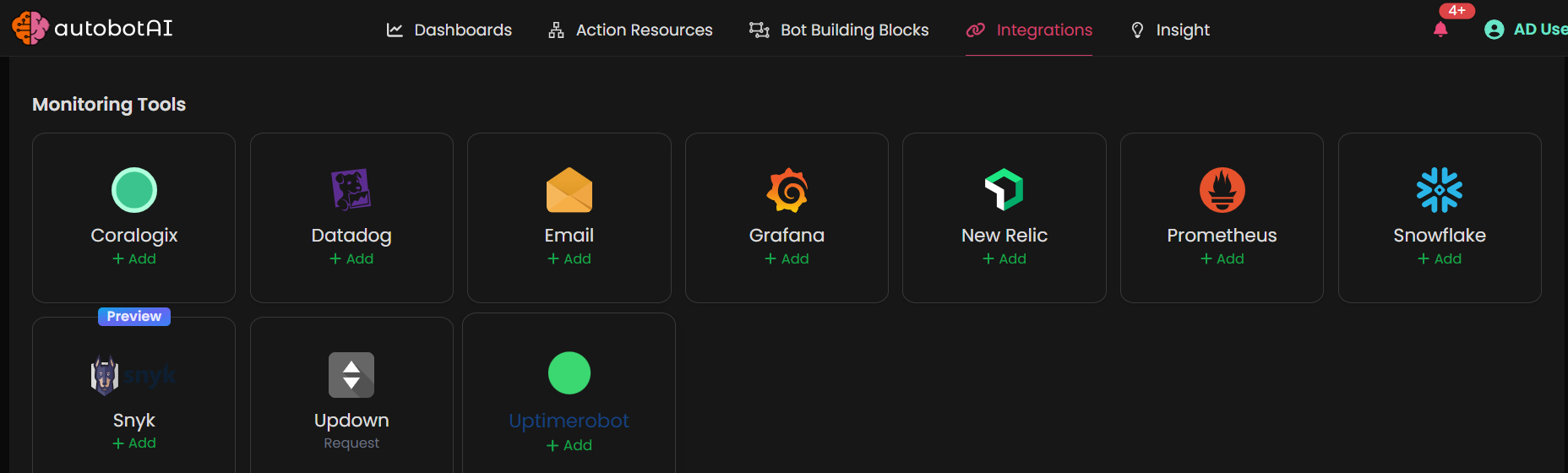
Step 3:
Fill in the required fields as follows:
Note: Fields marked with an asterisk (*) are mandatory.
- Alias: Provide a meaningful name or alias for this integration.
- Groups: Use groups to organize multiple integrations, similar to how labels work in email systems.
- API URL: Enter your Snyk URL.
- API Key: Enter your Snyk API key.
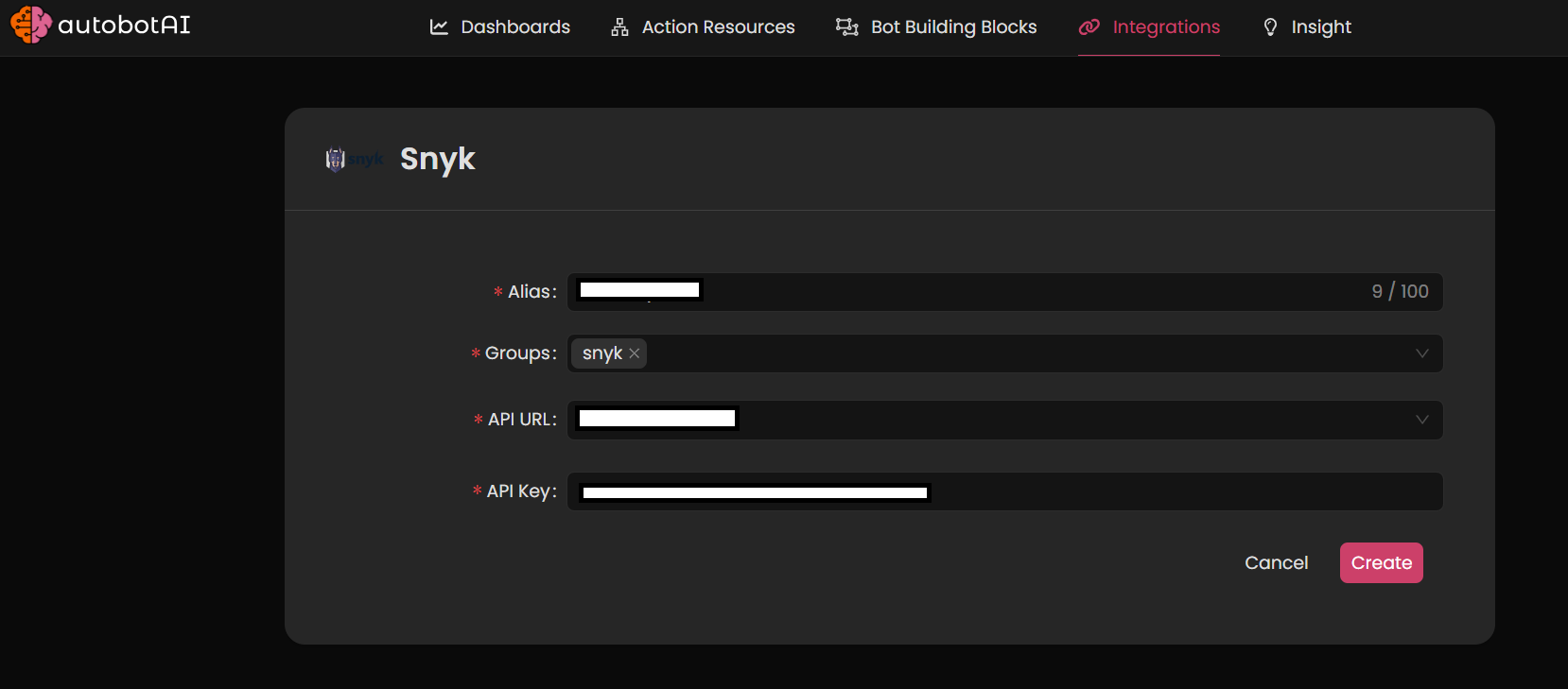
Double-check the information, then click Create to complete the integration.
Step 4:
After creating the integration, locate it under Integrations. Click on the three dots next to it, select Test, and ensure your integration is configured correctly with autobotAI.
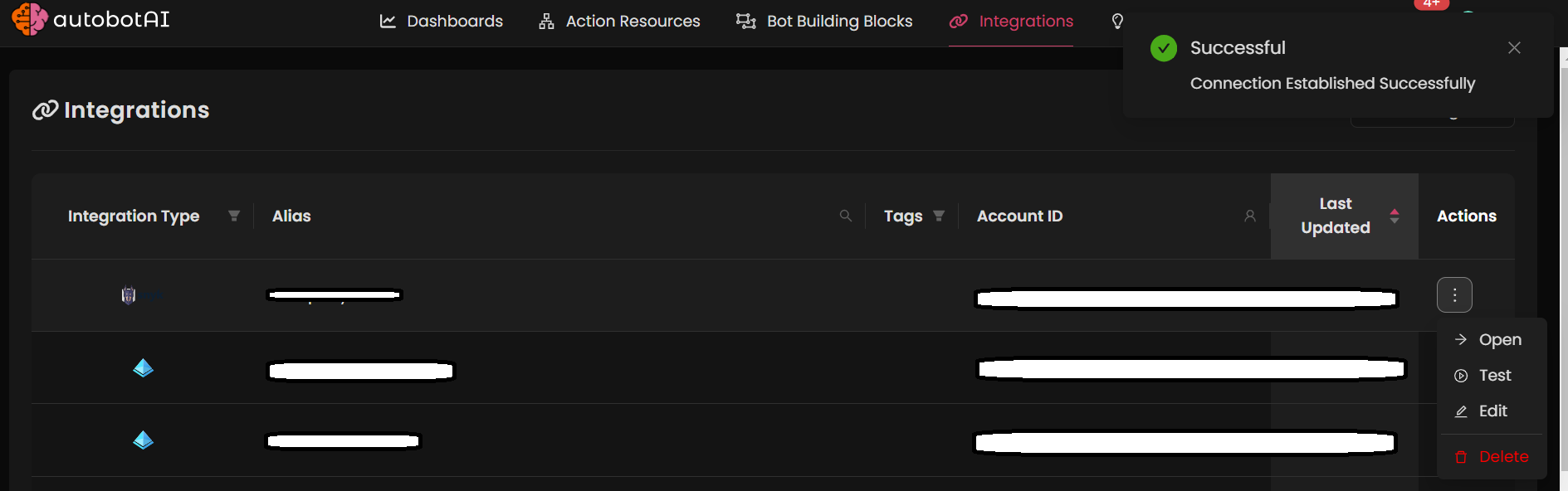
Additional Information
How to Retrieve Snyk API Token
-
Log in to Snyk:
Navigate to Snyk and sign in with your credentials. -
Access API Token:
- Click on your profile in the top-right corner and select Account Settings.
- Navigate to the API Token section.
-
Generate or Copy API Token:
- If no API token exists, click Generate API Token.
- Copy the generated API token.
-
Paste the Token:
Enter the token in the Snyk API Token field on the autobotAI platform to complete the integration.
Once added, test the integration to confirm functionality and connectivity with your Snyk account.