
IPStack
This guide provides instructions for setting up an integration with IPStack in your autobotAI account. By completing this process, you will connect your IPStack account and its associated resources to the platform.
What is the IPStack Integration For?
The IPStack integration allows you to retrieve information about IP addresses, helping you enhance your security measures and better understand user locations.
Step 1:
Navigate to the Integrations page by clicking on the Integrations menu. Once there, click the + Add Integration button located at the top right corner. A list of all available integrations will appear.

From the list, under the Security Tools section, select IPStack + Add to create the IPStack integration.
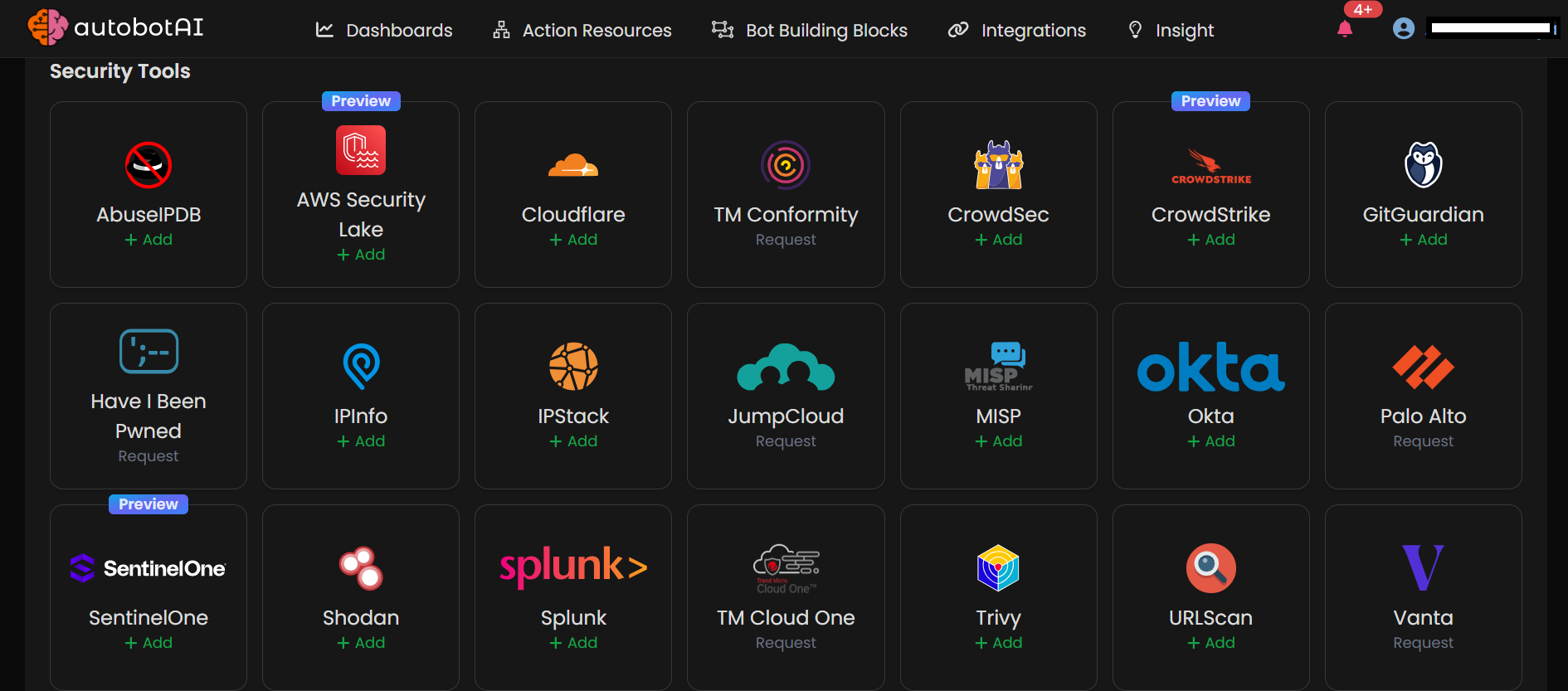
Step 3:
Fill in the required information in the fields provided:
Note: Fields marked with an asterisk (*) are mandatory.
- Alias: Provide a meaningful name or alias for this integration.
- Groups: Use groups to organize multiple integrations, similar to how labels work in Gmail.
- API Key: Enter your IPStack API key.
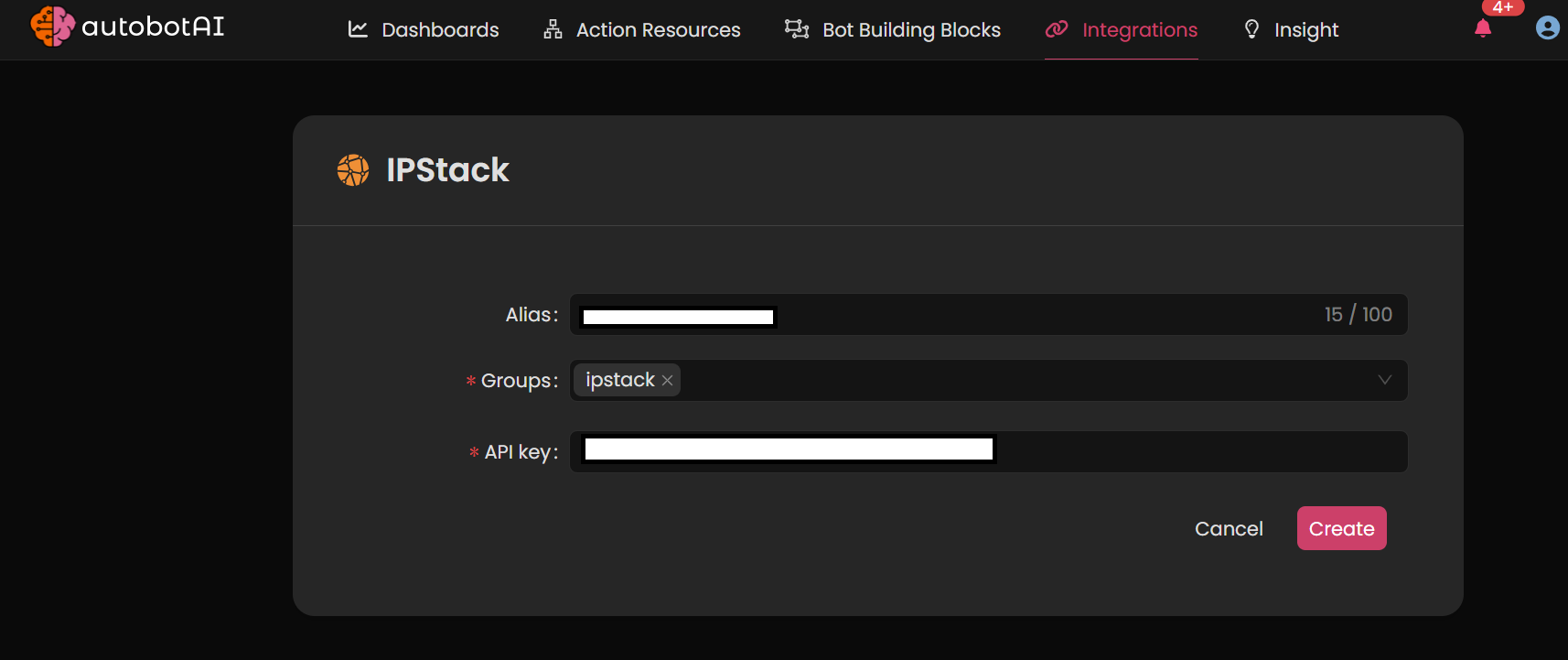
Ensure that all the information entered is correct, then click Create to complete the integration.
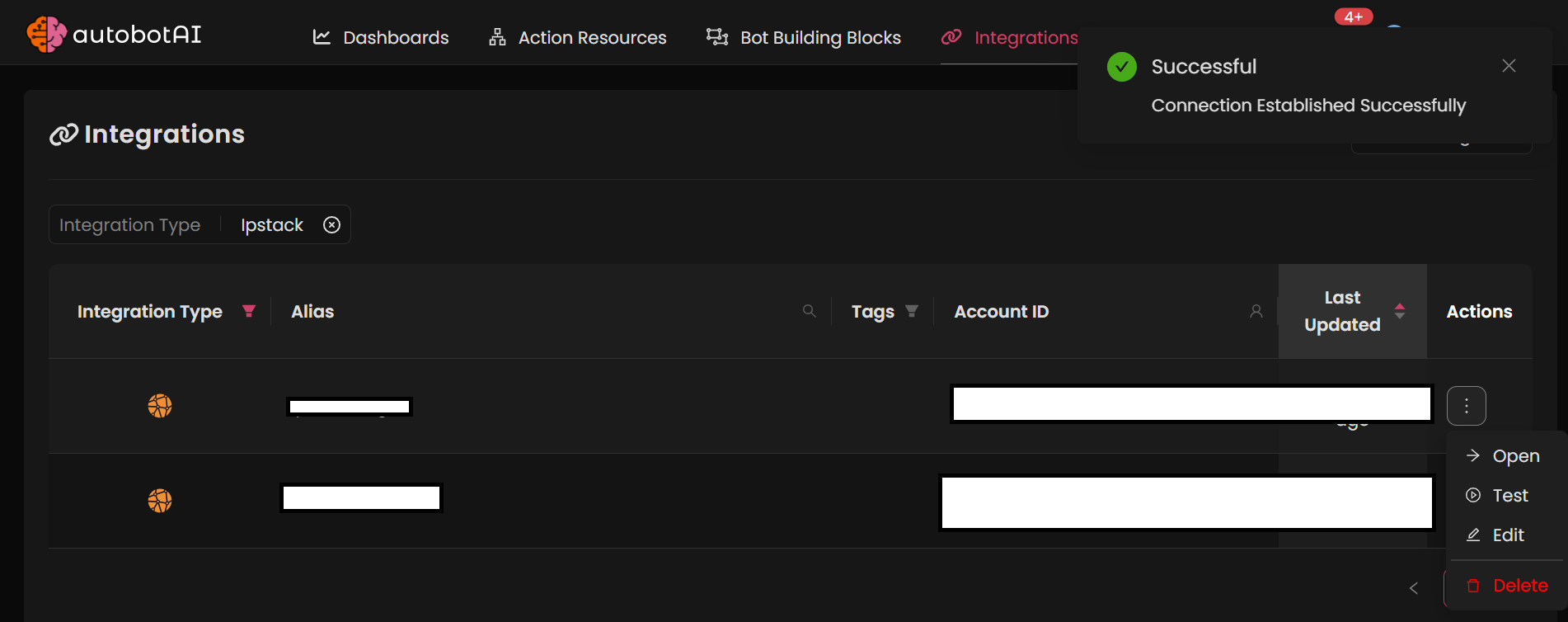
Additional Information
How to Retrieve Your ipstack API Key
- Log in to your ipstack account.
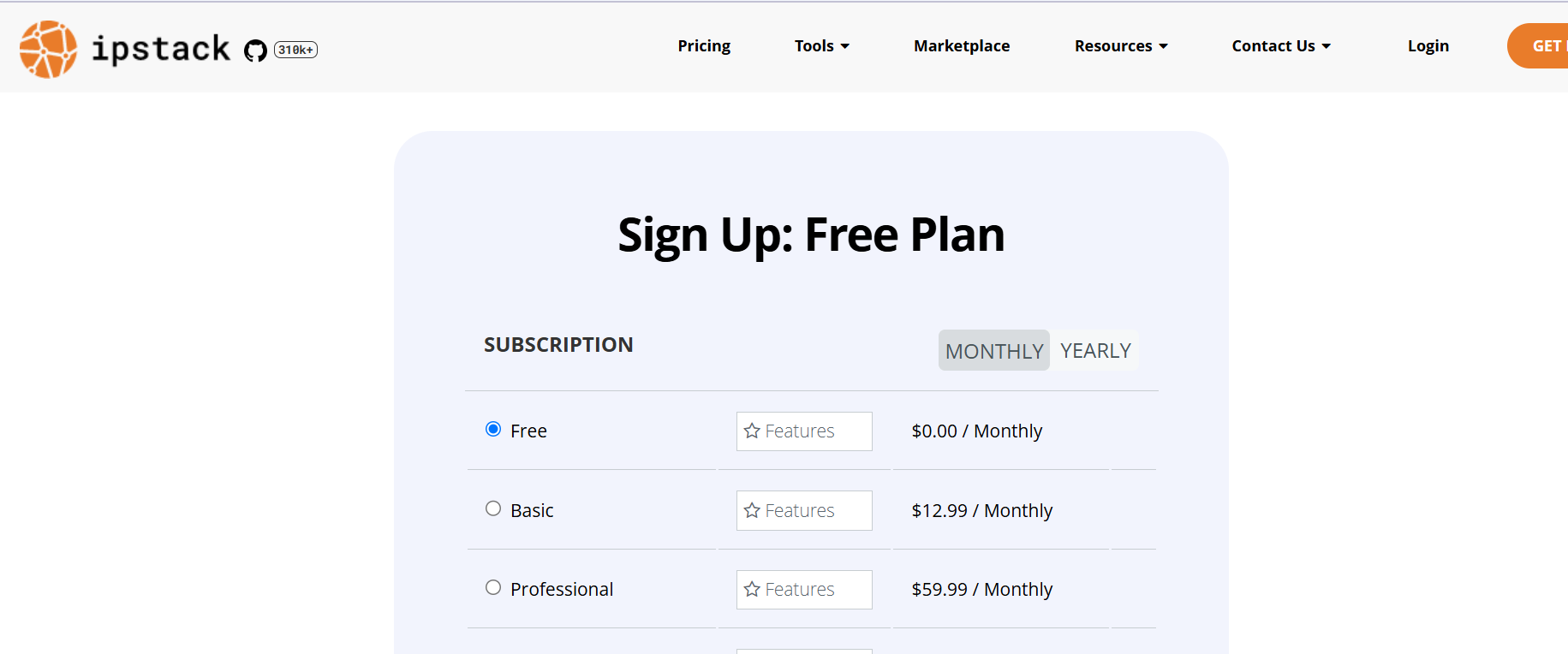
- Click on your profile icon in the top right corner and select Dashboard.
- Navigate to the APIs section in left side.
- Your API key will be displayed there. If you do not have an existing API key, you can generate a new one.
- Copy the API key and paste it into the integration setup in autobotAI.
Make sure to test the integration after setup to verify connectivity and functionality with your ipstack account.