
Grafana
Overview
The Grafana integration allows autobotAI to access and visualize your monitoring data from Grafana dashboards. This integration enhances your ability to track performance metrics, generate alerts, and analyze data trends, providing valuable insights into your applications and infrastructure.
This guide provides instructions for setting up the Grafana integration in your autobotAI account. By completing this process, you will connect your Grafana account and its associated resources to the platform.
Steps to Set Up Grafana Integration
Navigate to the Integrations page by selecting Integrations from the menu. Click the + Add Integration button located at the top-right corner to view all available integrations.

From the list, under the Monitoring Tools section, select Grafana + Add to initiate the Grafana integration setup.
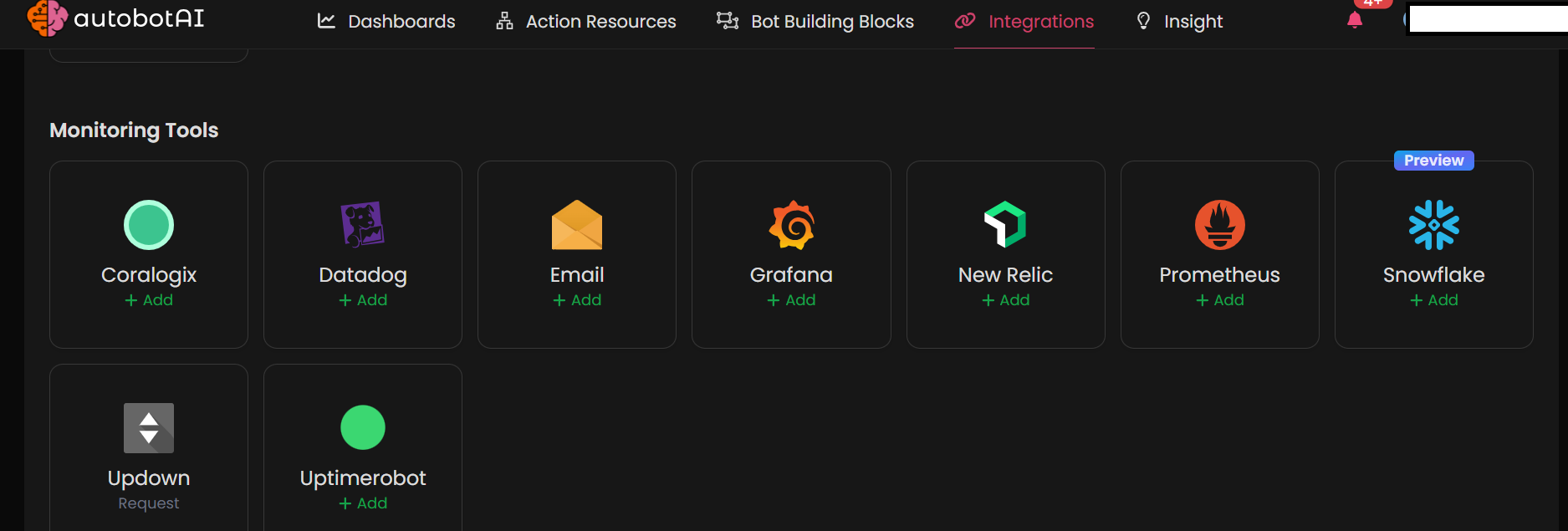
Step 3:
Fill in the required fields as follows:
Note: Fields marked with an asterisk (*) are mandatory.
- Alias: Provide a meaningful name or alias for this integration.
- Groups: Use groups to organize multiple integrations, similar to how labels work in email systems.
- Host URL: Enter your Grafana host URL. For example,
https://your-grafana-instance.com. - Auth Key: Provide the authentication key for your Grafana account.
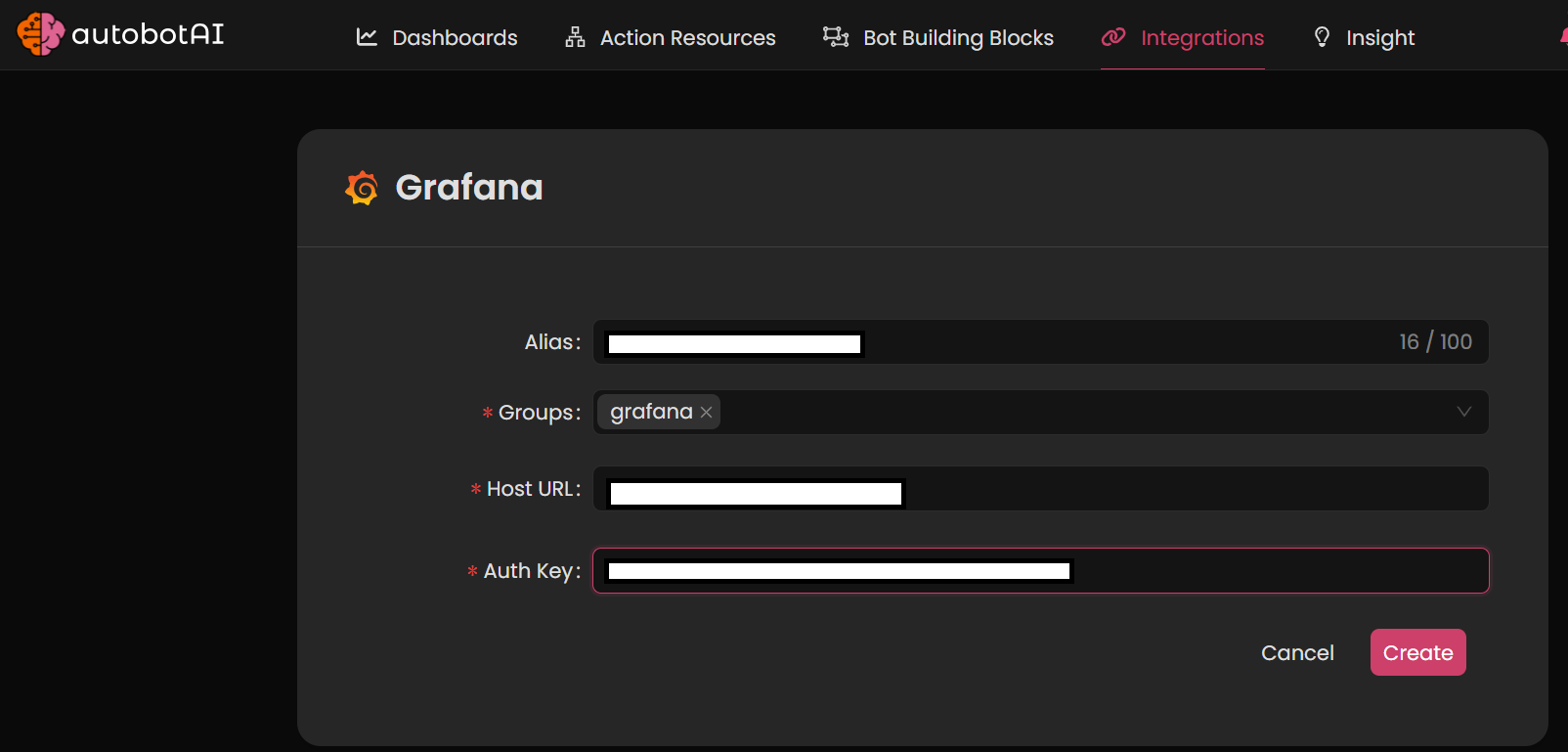 Step 4:
Step 4:After the integration is successfully created, locate it under Integrations. Click on the three dots on the left side and select Test to ensure your integration is properly configured with autobotAI.
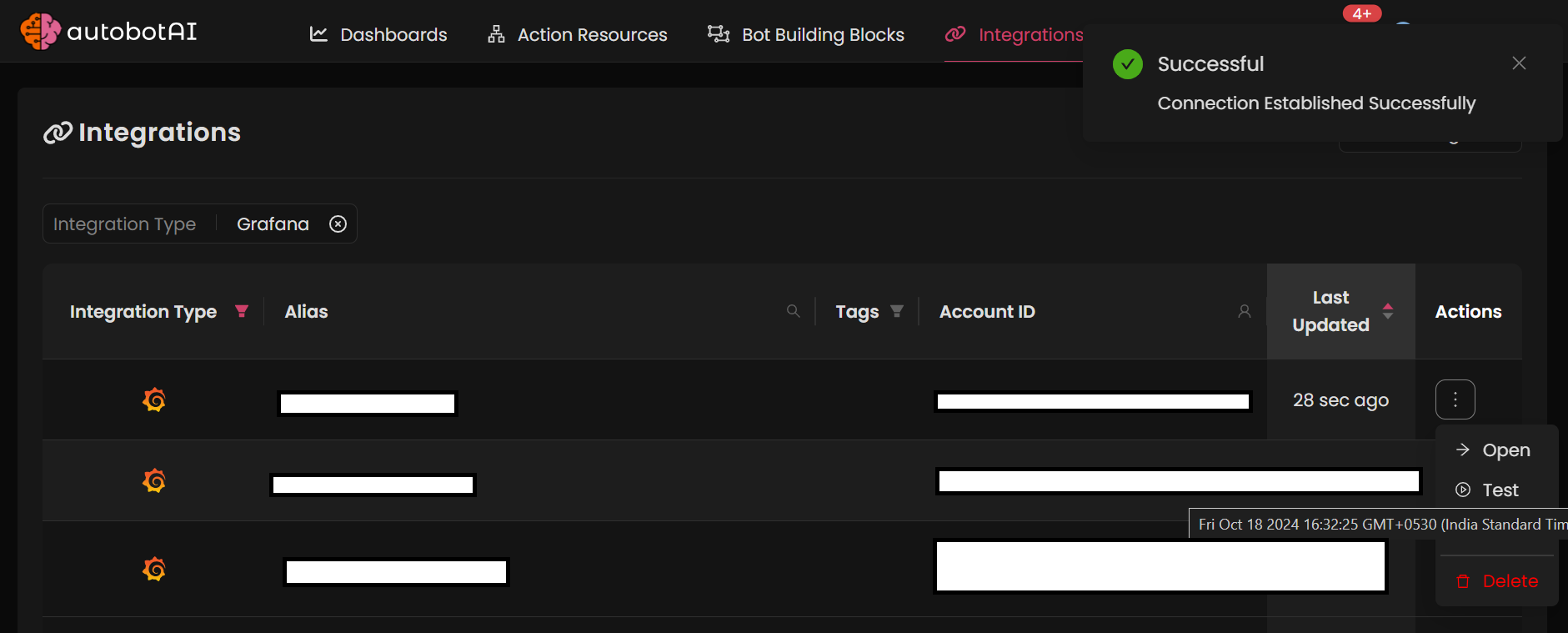
Additional Information
Grafana API Token Setup
To generate an Auth Key in Grafana:
- Log into your Grafana account.
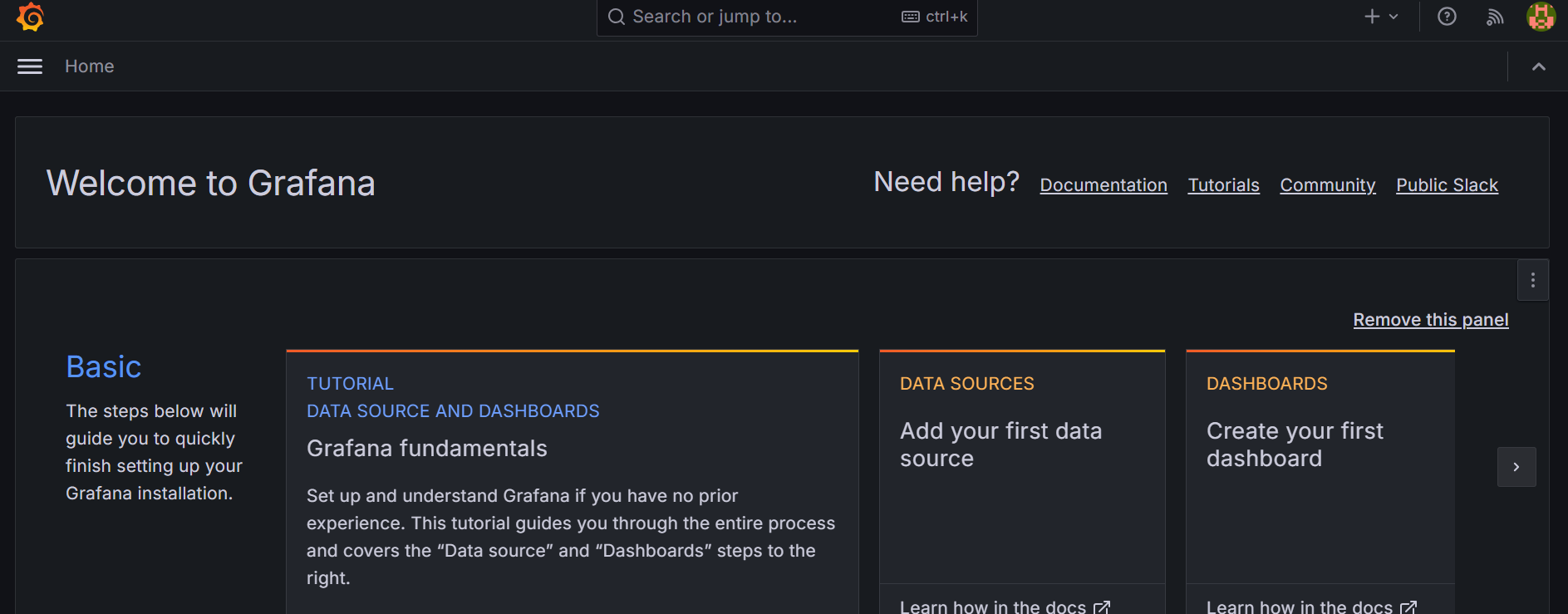
- Navigate to the Administration section and select users and access in that service accounts.
- Click on Add Service account token, provide a name for the key, choose a role (Admin, Editor, Viewer), and then generate the key.
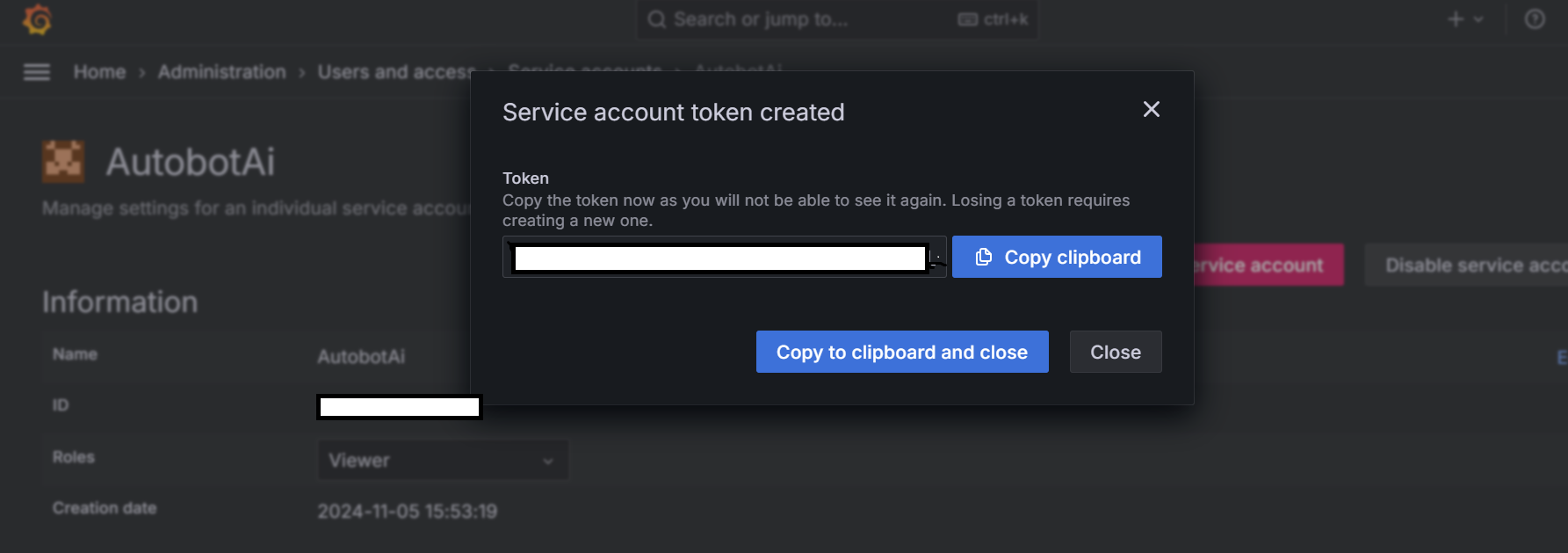
- Use the generated tokens for the integration setup.
Ensure the correct permissions are granted to the API key based on your needs within the platform.
After completing the setup, be sure to test the integration to confirm that data is being retrieved and visualized correctly in autobotAI.