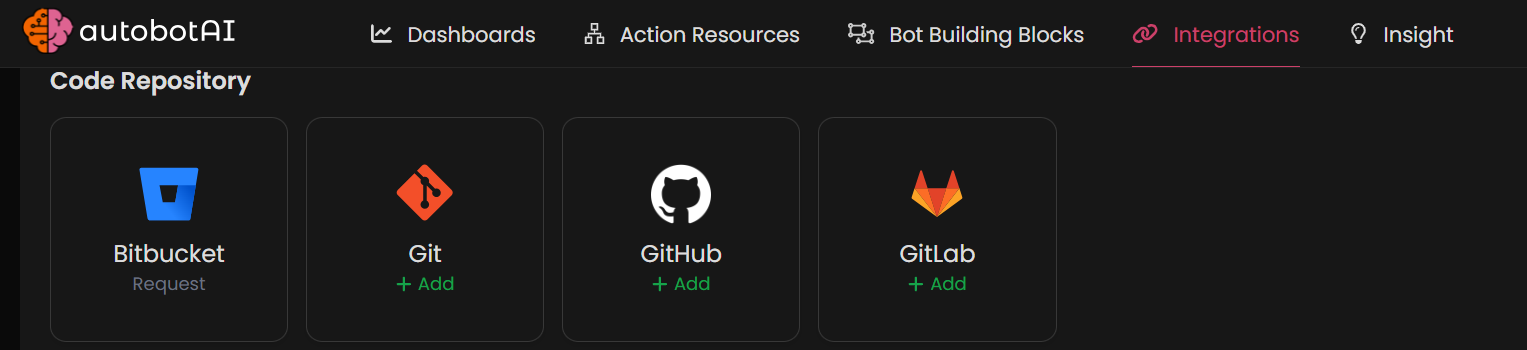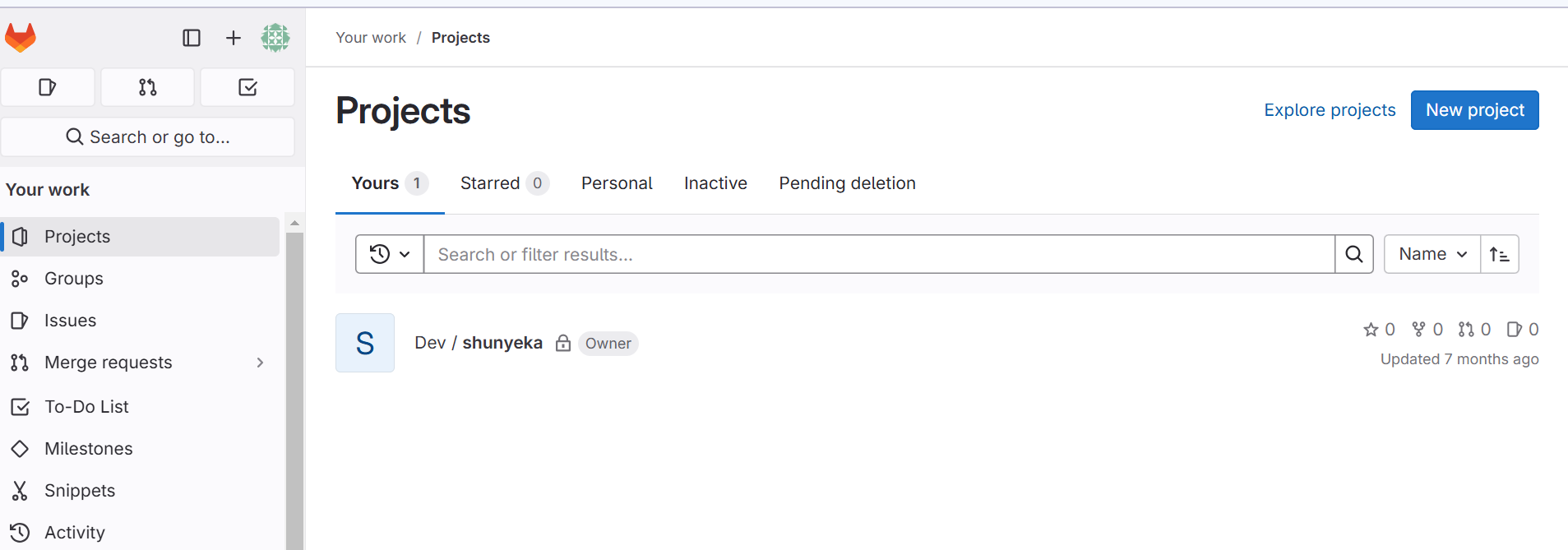GitLab
Overview
The GitLab integration allows autobotAI to connect with your GitLab repositories for version control and collaboration. This integration facilitates automation of workflows, such as CI/CD processes, issue tracking, and merge request management, optimizing your development lifecycle.
This guide provides instructions for setting up GitLab integration in your autobotAI account.By completing this process, you will connect your GitLab account and its associated resources to the platform.
Prerequisites
Before starting, ensure you have:
- A GitLab account with access to the repositories you want to connect.
- A GitLab token with the necessary permissions for your desired functionality.
Follow the instructions in the Additional Information section below to retrieve these if needed.
Steps to Set Up GitLab Integration
Navigate to the Integrations page by selecting Integrations in the menu. Click the + Add Integration button in the top-right corner to view available integrations.

Step 3:
Fill in the required fields as follows:
Note: Fields marked with an asterisk (*) are mandatory.
- Alias: Provide a meaningful name or alias for this integration.
- Groups: Use groups to organize multiple integrations, similar to how labels work in email systems.
- GitLab Base URL: Enter your GitLab base URL.
- GitLab Token: Provide your GitLab personal access token.
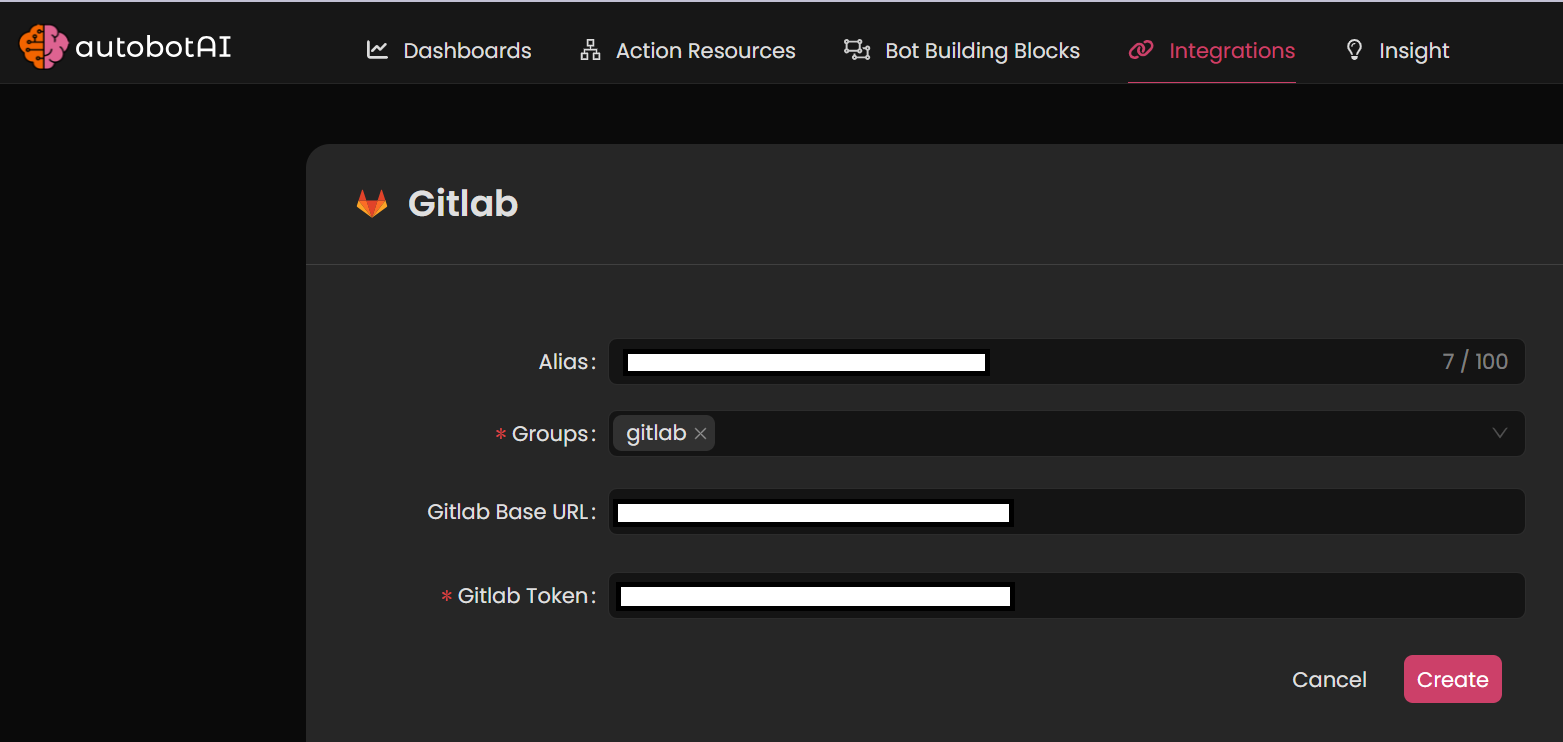
Double-check the information, then click Create to complete the integration.
Step 4:
After creating the integration, locate it under Integrations. Click on the three dots next to it, select Test, and ensure your integration is configured correctly with autobotAI.
![validation]
Additional Information
How to Retrieve GitLab Token
To generate a GitLab Token, follow these steps:
-
Access Personal Access Tokens:
- Click on your profile in the top-right corner and go to Settings.
- Under Access Tokens, you can generate a new token.
-
Create New Token:
- Enter a name for your token, select the required scopes (e.g.,
apifor full API access), and click Create personal access token.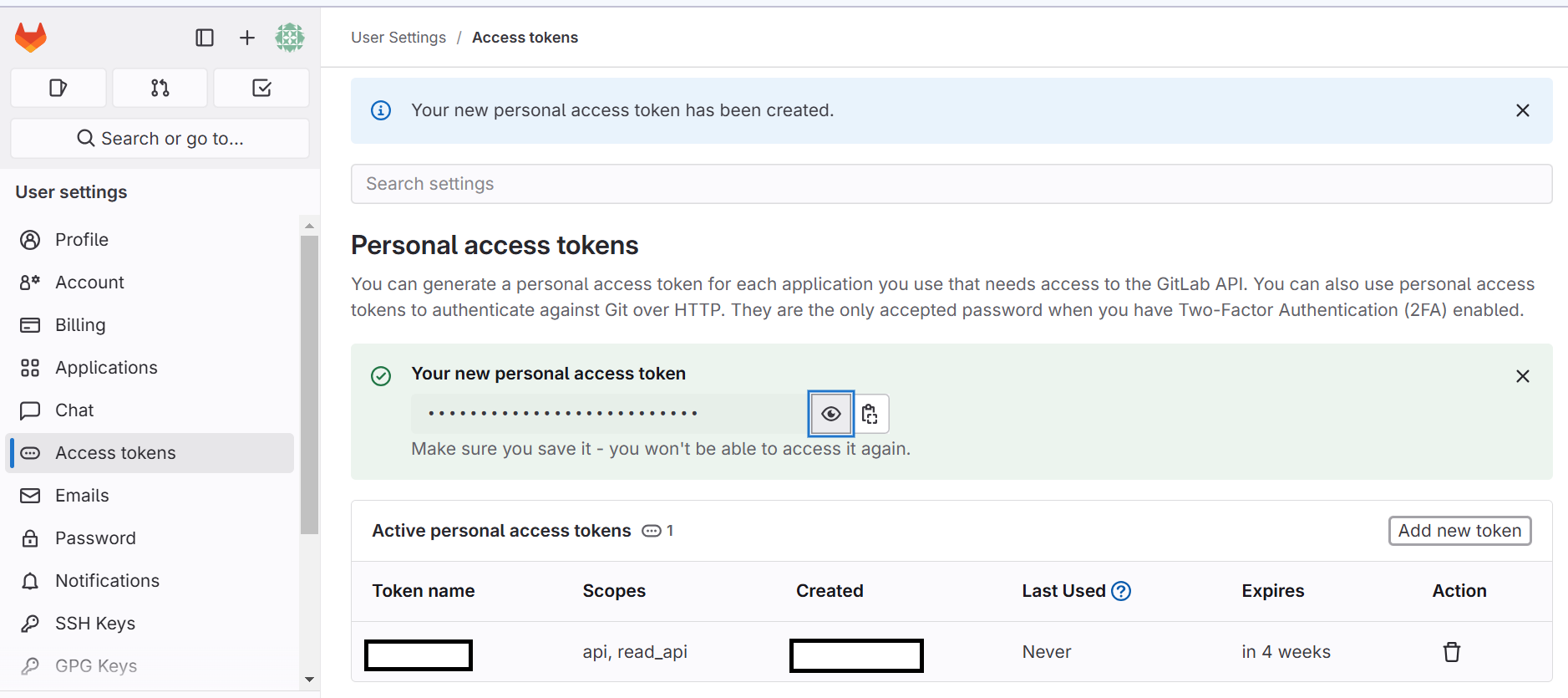
- Enter a name for your token, select the required scopes (e.g.,
-
Copy the Token:
After generating, copy the token immediately, as you will not be able to view it again after navigating away.
Once you have the token, paste it into the GitLab Token field on the autobotAI platform to complete the integration.