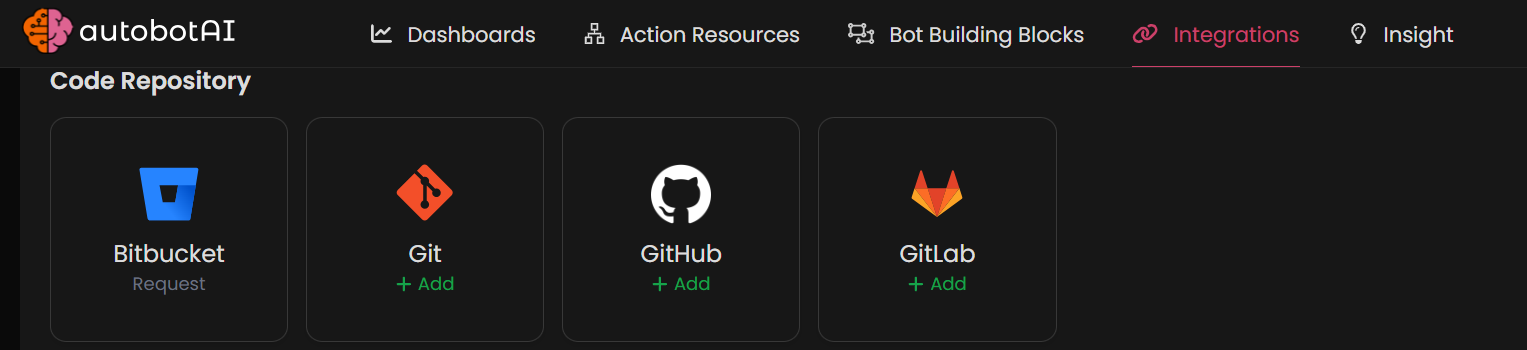GitHub
Overview
The GitHub integration allows autobotAI to interact with your GitHub repositories for version control and collaboration. This integration enables automation of workflows such as issue tracking, pull request management, and code deployment, streamlining your development processes.
This guide provides instructions for setting up GitHub integration in your autobotAI account. by completing this process, you will connect your GitHub account and its associated resources to the platform.
Prerequisites
Before starting, ensure you have:
- A GitHub account with access to the repositories you want to connect.
- A GitHub token with the necessary scopes (permissions) for your desired functionality.
Follow the instructions in the Additional Information section below to retrieve these if needed.
Steps to Set Up GitHub Integration
Step 1:
Navigate to the Integrations page by selecting Integrations in the menu. Click the + Add Integration button in the top-right corner to view available integrations.

Step 3:
Fill in the required fields as follows:
Note: Fields marked with an asterisk (*) are mandatory.
- Alias: Provide a meaningful name or alias for this integration.
- Groups: Use groups to organize multiple integrations, similar to how labels work in email systems.
- GitHub Base URL: Enter your GitHub base URL. The default is
https://api.github.com/. - GitHub Token: Provide your GitHub personal access token.
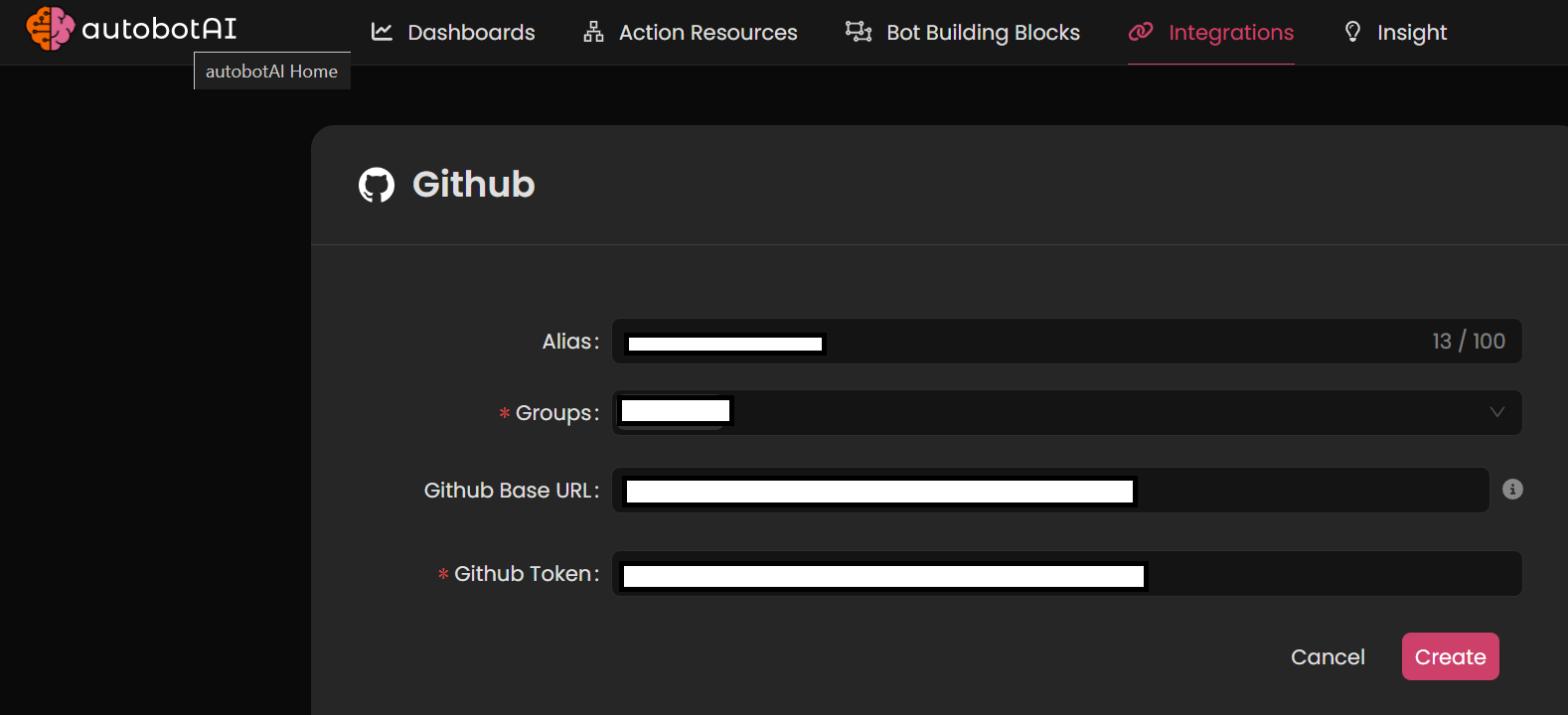
Double-check the information, then click Create to complete the integration.
After creating the integration, locate it under Integrations. Click on the three dots next to it, select Test, and ensure your integration is configured correctly with autobotAI.
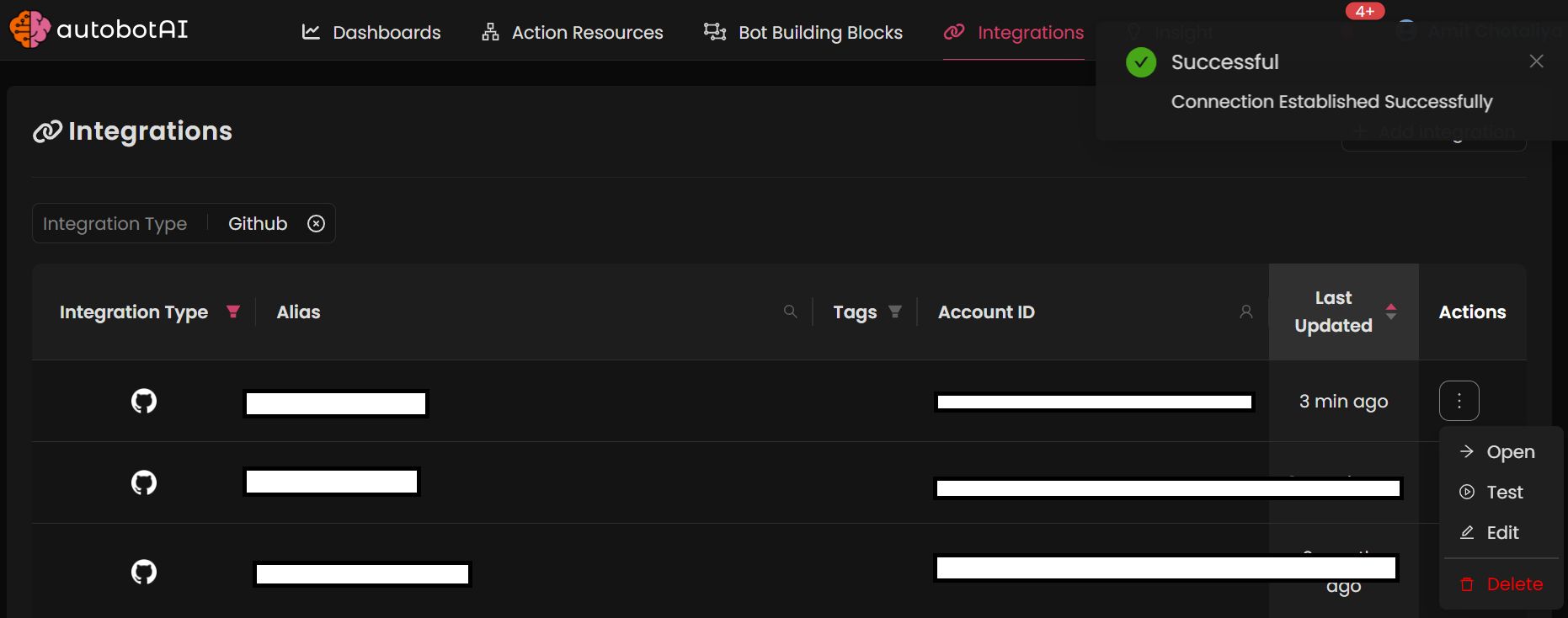
Additional Information
How to Retrieve GitHub Token
To generate a GitHub Token, follow these steps:
-
Log in to GitHub:
Go to GitHub and sign in with your GitHub credentials. -
Access Developer Settings:
- In the upper-right corner of any page, click your profile photo, then click Settings.
- Scroll down to Developer settings in the left-hand sidebar and click on it.
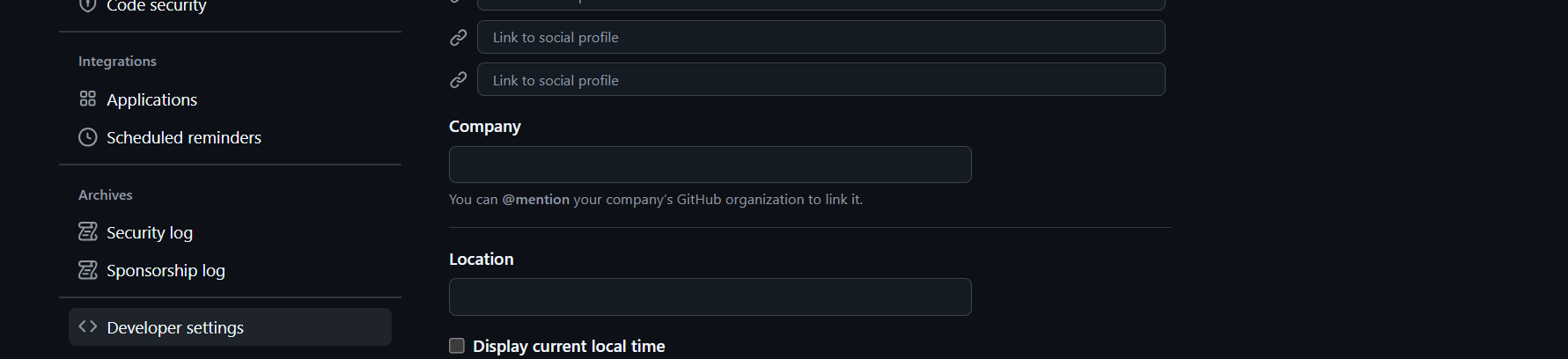
-
Generate Personal Access Token:
- Under Personal access tokens, click Tokens (classic), then select Generate new token.
- Choose the required scopes (permissions) for your token. For example, repo to access repositories.
- Once done, click Generate token.
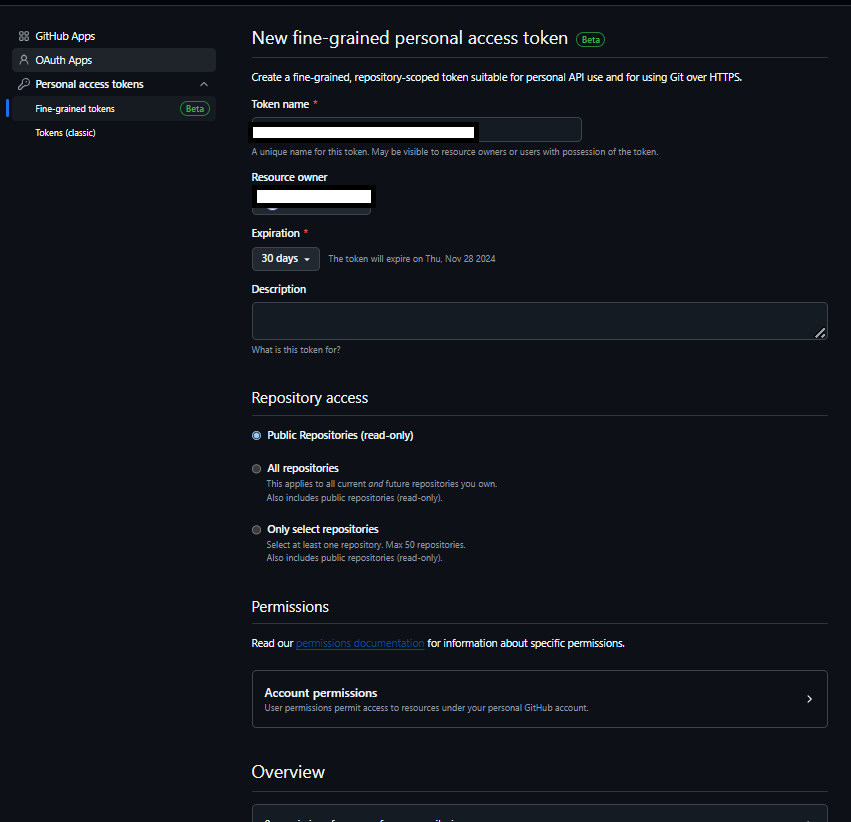
-
Copy the Token:
After generating, copy the token immediately, as you will not be able to view it again after navigating away.
Once you have the token, paste it into the GitHub Token field on the autobotAI platform to complete the integration.