Datadog
Overview
The Datadog integration allows autobotAI to retrieve and monitor metrics, logs, and other real-time data from Datadog, helping you manage your systems effectively and gain insights into performance. With this integration, you can automate alerts, manage incidents, and enhance visibility into application and infrastructure health.
This guide provides instructions for setting up the Datadog integration in your autobotAI account. By completing this process, you will connect your Datadog account and its associated resources to the platform.
Steps to Set Up Datadog Integration
Step 1:
Navigate to the Integrations page by selecting Integrations from the menu. Click the + Add Integration button located at the top-right corner to view all available integrations.

Step 2:
From the list, under the Monitoring Tools section, select Datadog + Add to initiate the Datadog integration setup.
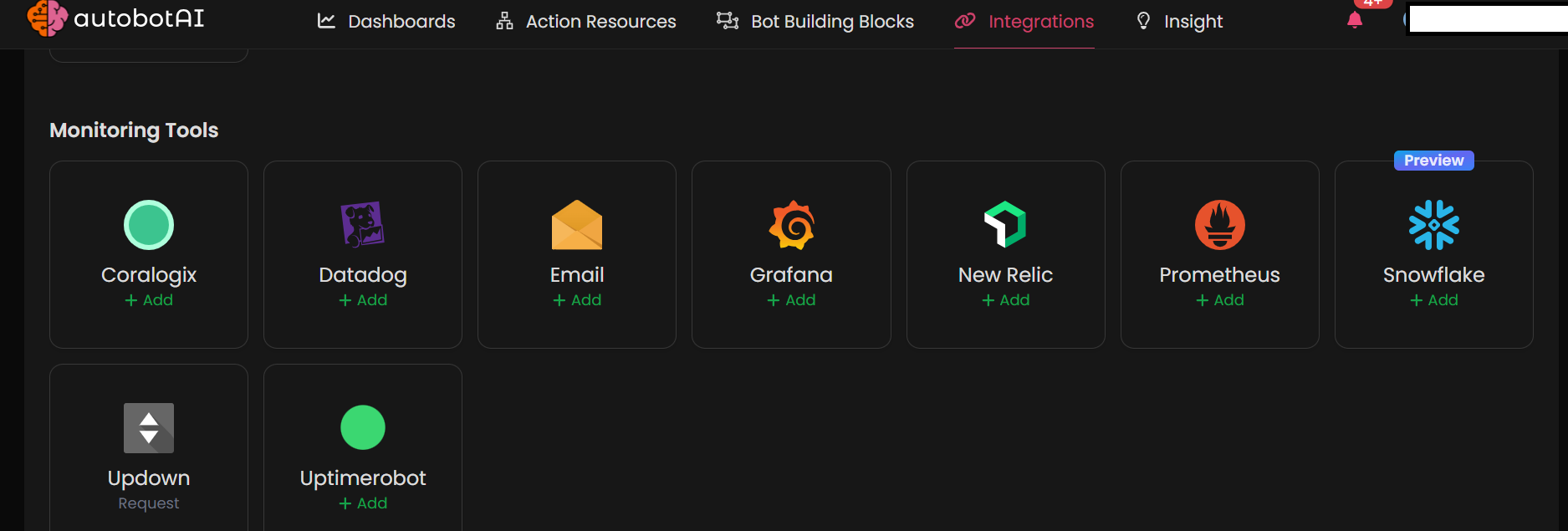
Step 3:
Fill in the required fields as follows:
Note: Fields marked with an asterisk (*) are mandatory.
- Alias: Provide a meaningful name or alias for this integration.
- Groups: Use groups to organize multiple integrations, similar to how labels work in email systems.
- Datadog API Key: Enter the API key associated with your Datadog account, which allows autobotAI to access data.
- Datadog Application Key: Provide the application key to authenticate with Datadog’s API. You can generate this in your Datadog account’s API settings.
- API URL: Enter the API URL for your Datadog region (for example,
https://api.datadoghq.comfor the US orhttps://api.datadoghq.eufor the EU).
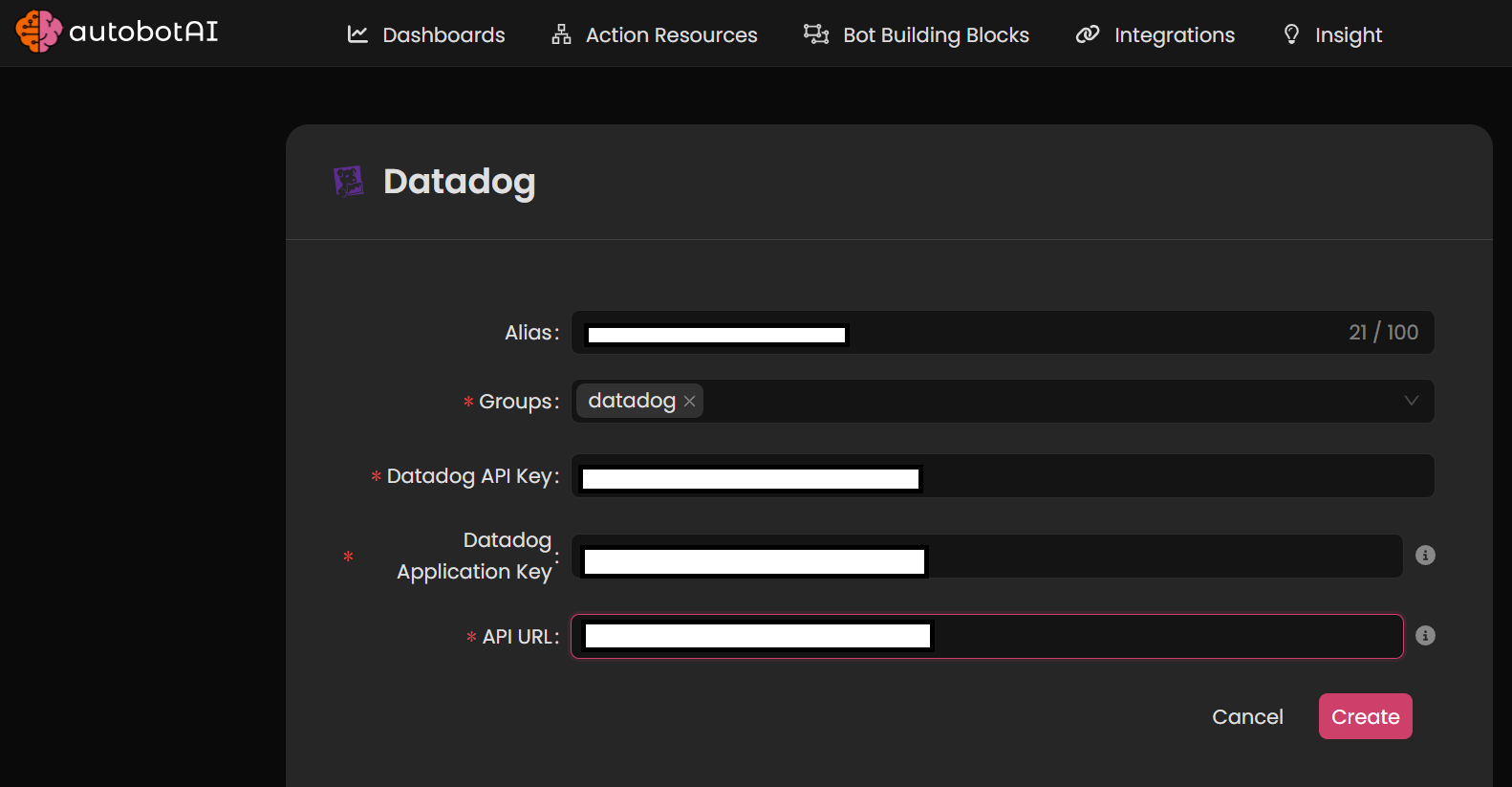 Step 4:
Step 4:After the integration is successfully created, locate it under Integrations. Click on the three dots on the left side and select Test to ensure your integration is properly configured with autobotAI.

Additional Information
How to Retrieve Datadog API Key, Application Key, and API URL
To connect Datadog to autobotAI, gather the following information:
-
Retrieve API Key
- Log in to Datadog at Datadog.
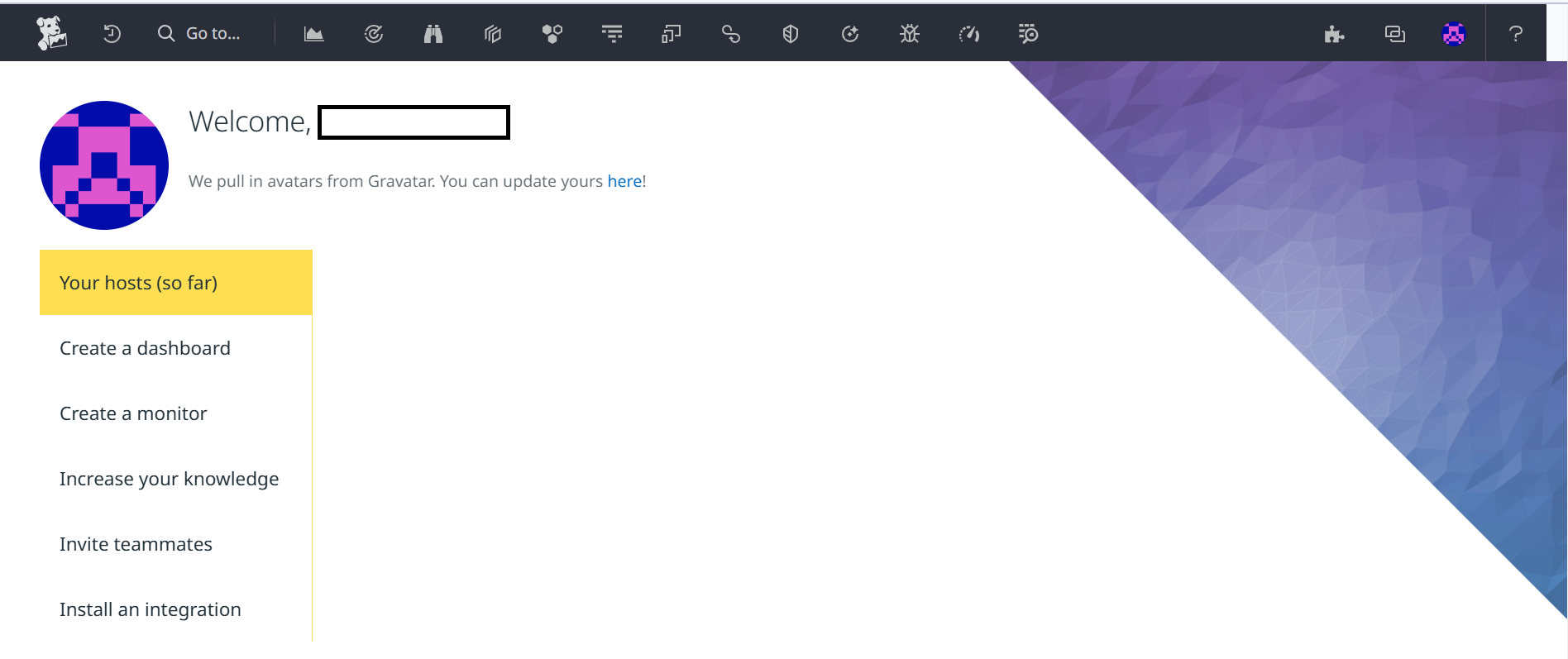
- Go to Integrations > APIs > API Keys.
- Click New Key, name it, and Create API key.
- Copy the API key and paste it in the Datadog API Key field in autobotAI.
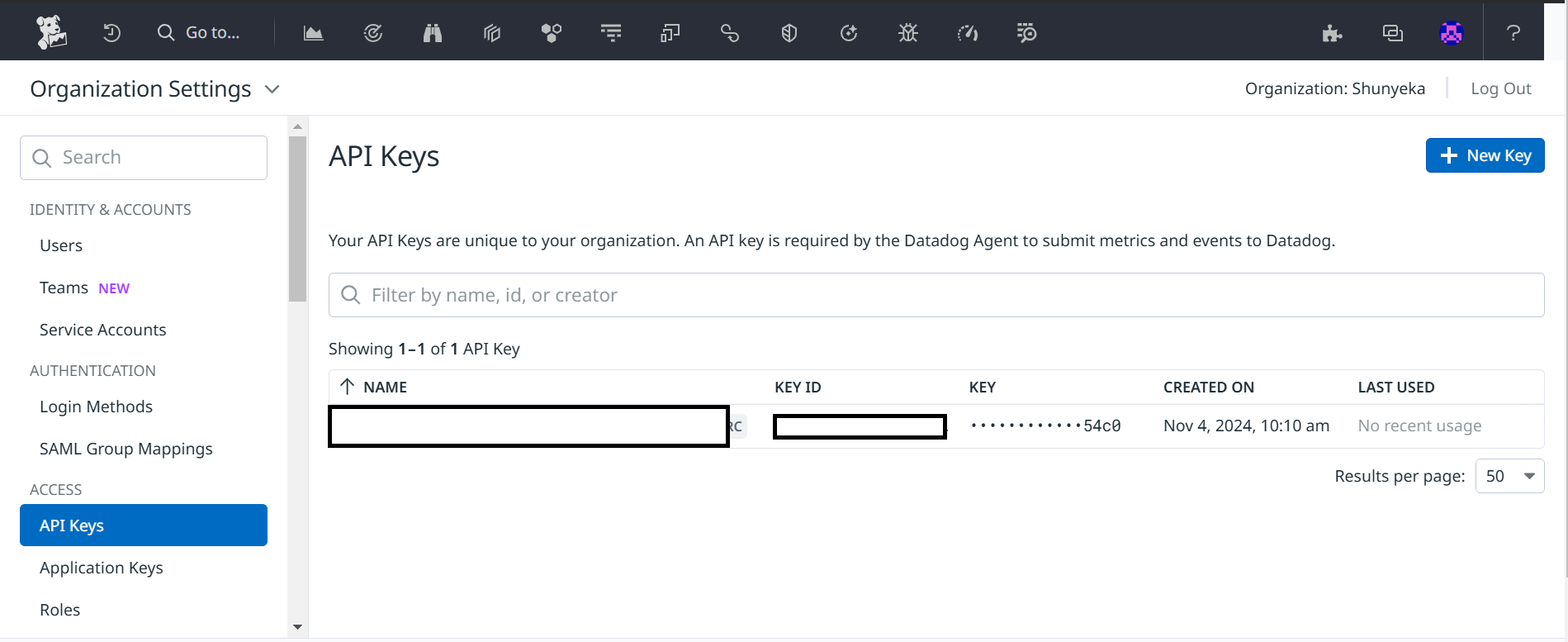
- Log in to Datadog at Datadog.
-
Retrieve Application Key
- In the same APIs section, go to Application Keys.
- Click New Key, name it, and Create Application Key.
- Copy the Application Key and paste it in the Datadog Application Key field.
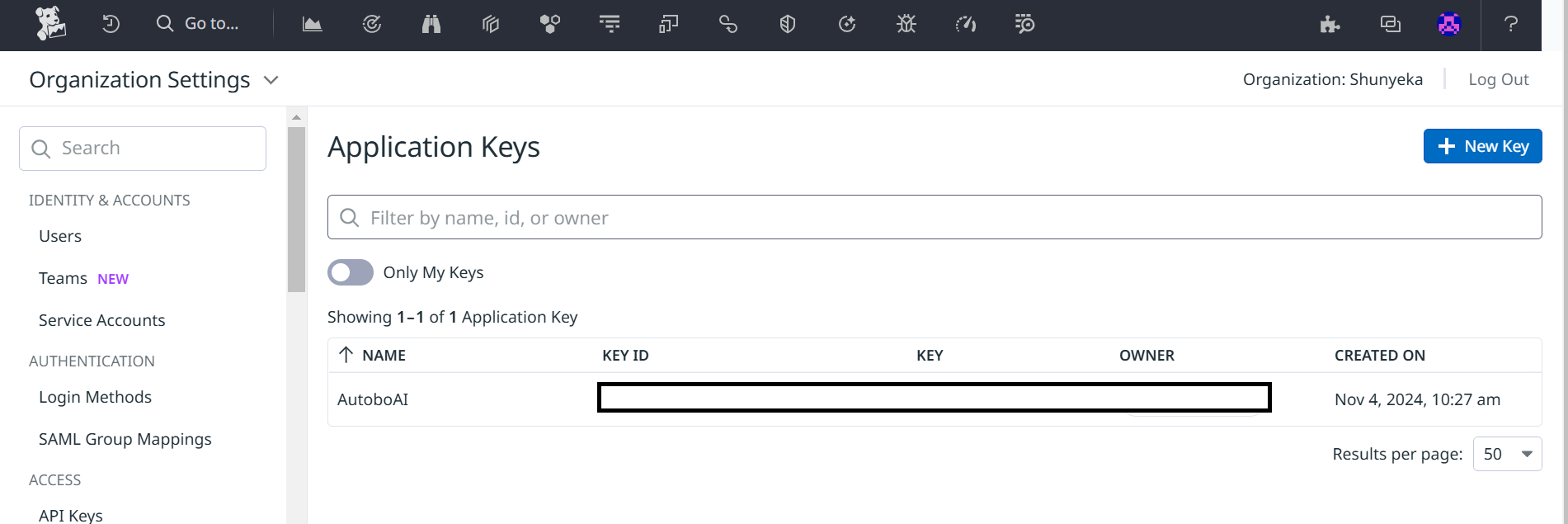
-
API URL
- Select the URL based on your Datadog region:
- US:
https://api.datadoghq.com - EU:
https://api.datadoghq.eu
- US:
- Select the URL based on your Datadog region:
Use this URL in the API URL field in autobotAI.
After completing the setup, be sure to test the integration to confirm that data is being correctly retrieved from your Datadog account.
