
Databricks
Overview
The Databricks integration enables autobotAI to interact with your Databricks workspace, allowing for automated data operations, monitoring, and management of workflows. With this integration, you can streamline data pipeline orchestration, analyze performance metrics, and gain insights from your Databricks environment.
This guide provides instructions for setting up the Databricks integration in your autobotAI account. By completing this process, you will connect your Databricks workspace and resources to autobotAI.
Steps to Set Up Databricks Integration
Step 1:
Navigate to the Integrations page by selecting Integrations from the menu. Click the + Add Integration button at the top-right corner to view all available integrations.

Step 2:
From the list, under the Monitoring Tools section, select Databricks + Add to start the Databricks integration setup.
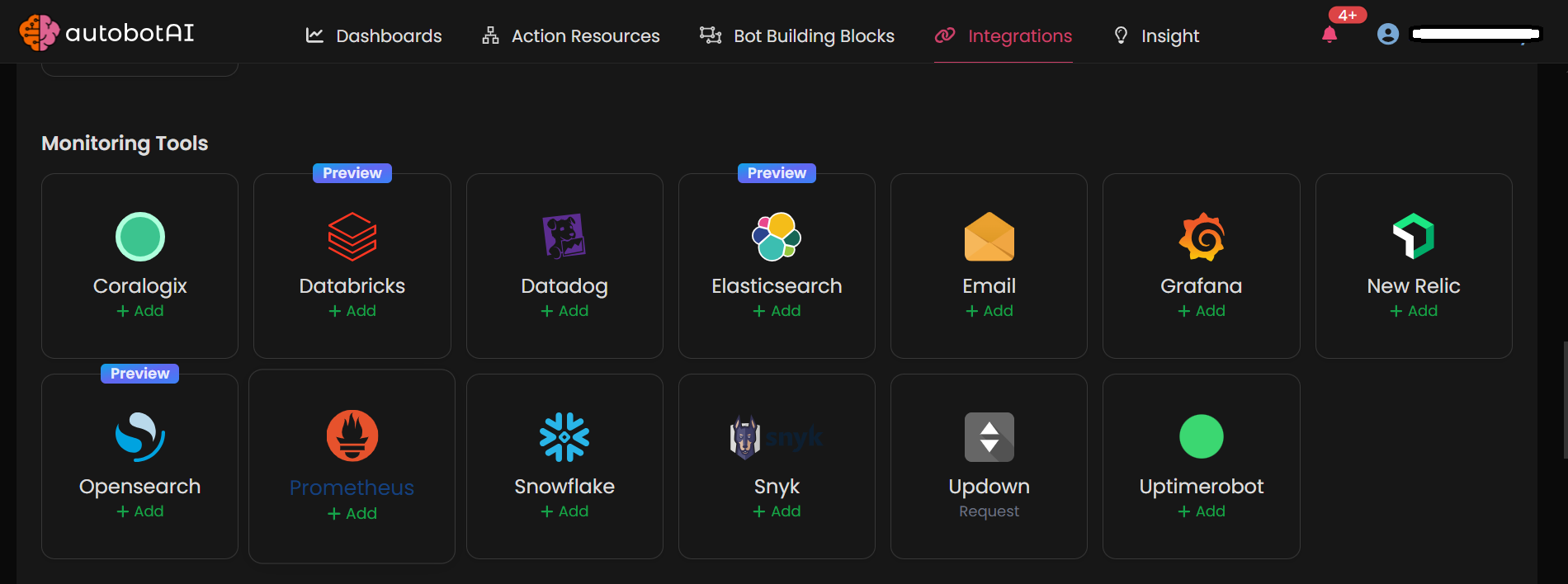
Step 3:
Fill in the required fields as follows:
Note: Fields marked with an asterisk (*) are mandatory.
- Alias: Provide a meaningful name or alias for this integration.
- Groups: Use groups to organize multiple integrations, similar to labels in email systems.
- Account ID: default is
https://accounts.cloud.databricks.com. - Account Host: Provide a personal access token (PAT) generated in your Databricks account.
- Workspace Host:
- Client Id:
- Client Secret:
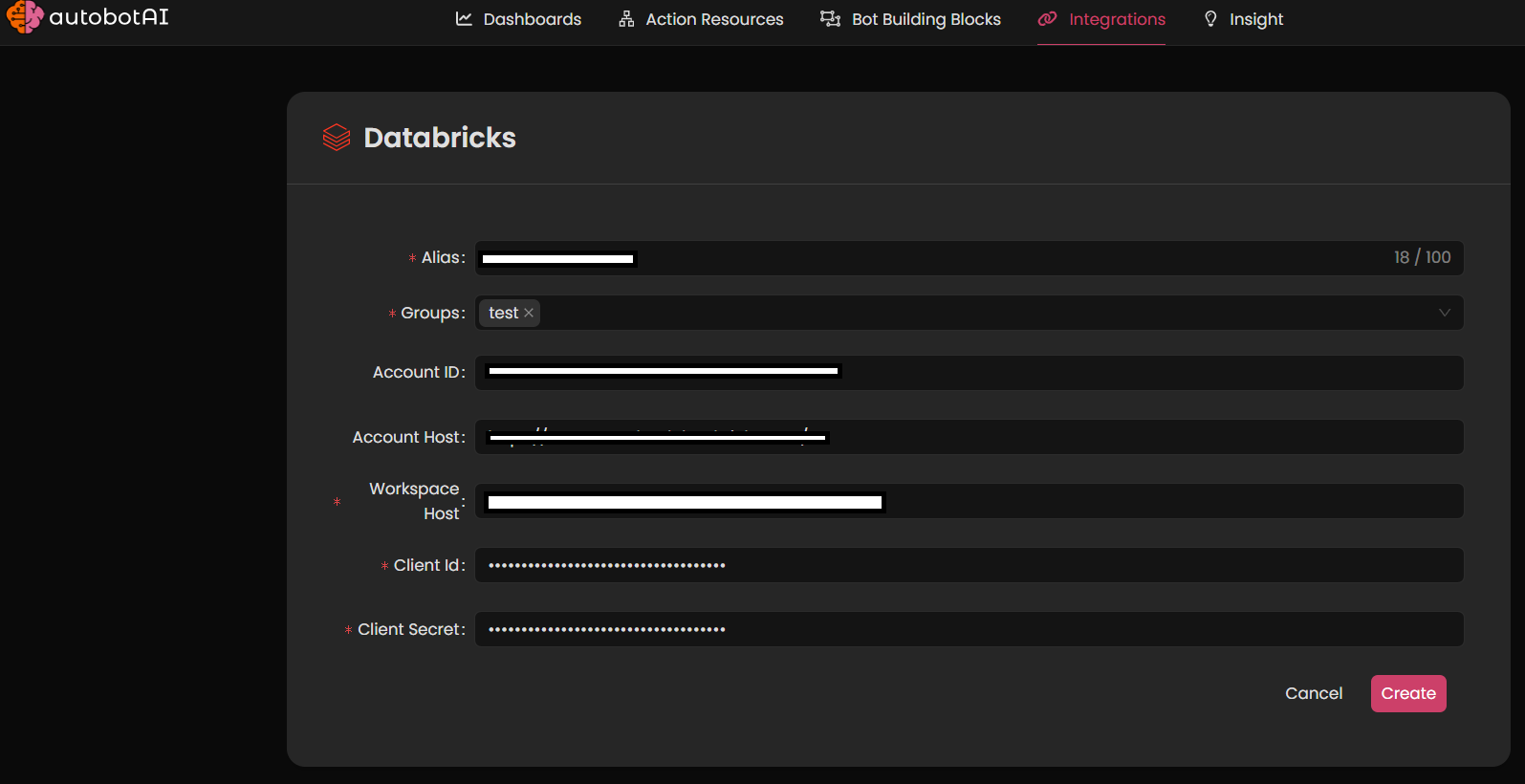
After the integration is successfully created, locate it under Integrations. Click on the three dots on the left side and select Test to ensure your integration is properly configured with autobotAI.
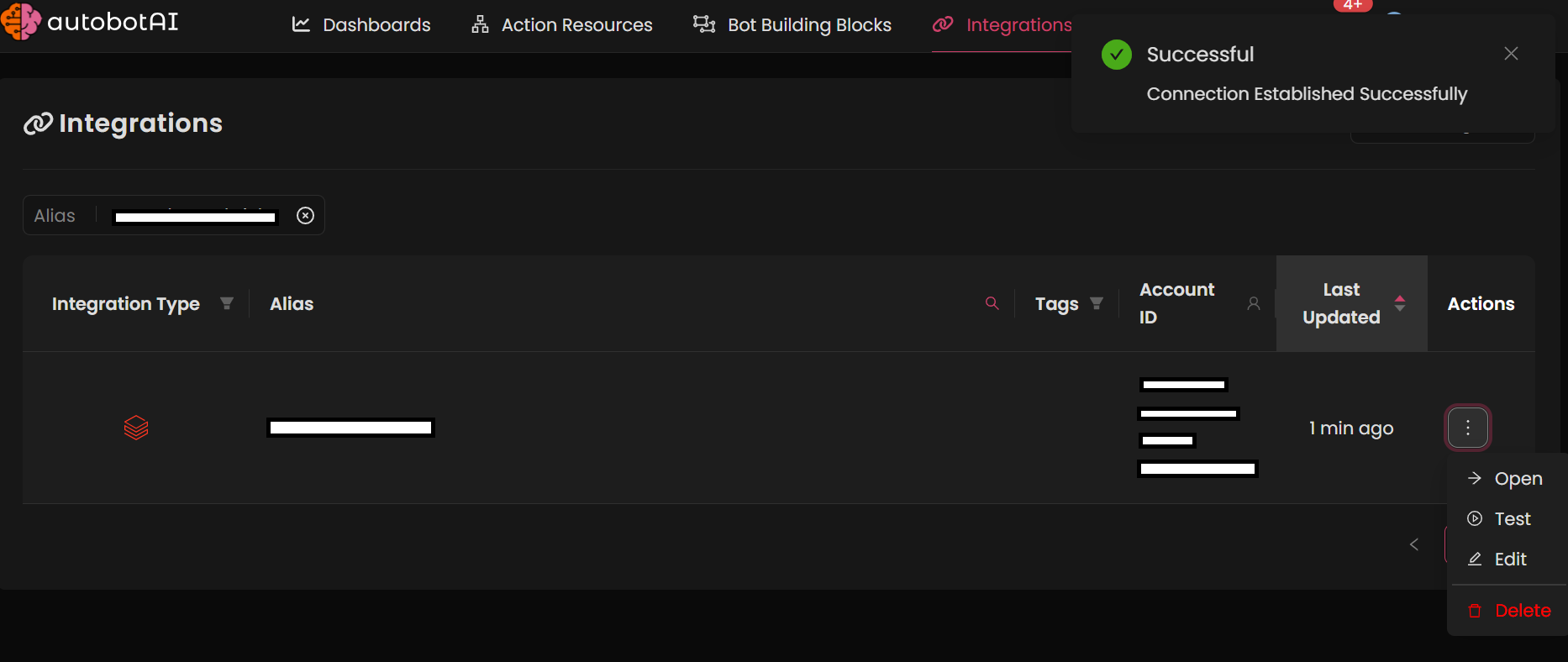
Additional Information
How to Retrieve Databricks Workspace URL and Access Token
To connect Databricks to autobotAI, gather the following information:
-
Retrieve Workspace URL
- Log in to your Databricks workspace.
- Copy the URL from your browser's address bar. It should look something like:
https://<your-workspace>.cloud.databricks.com. - Paste this into the Databricks Workspace URL field in autobotAI.
-
Generate Access Token
- Log in to your Databricks workspace.
- Navigate to User Settings (click on your avatar in the top-right corner).
- Go to the Access Tokens tab.
- Click Generate New Token, provide a name, and set an expiration date (optional).
- Copy the generated token and paste it into the Databricks Access Token field in autobotAI.