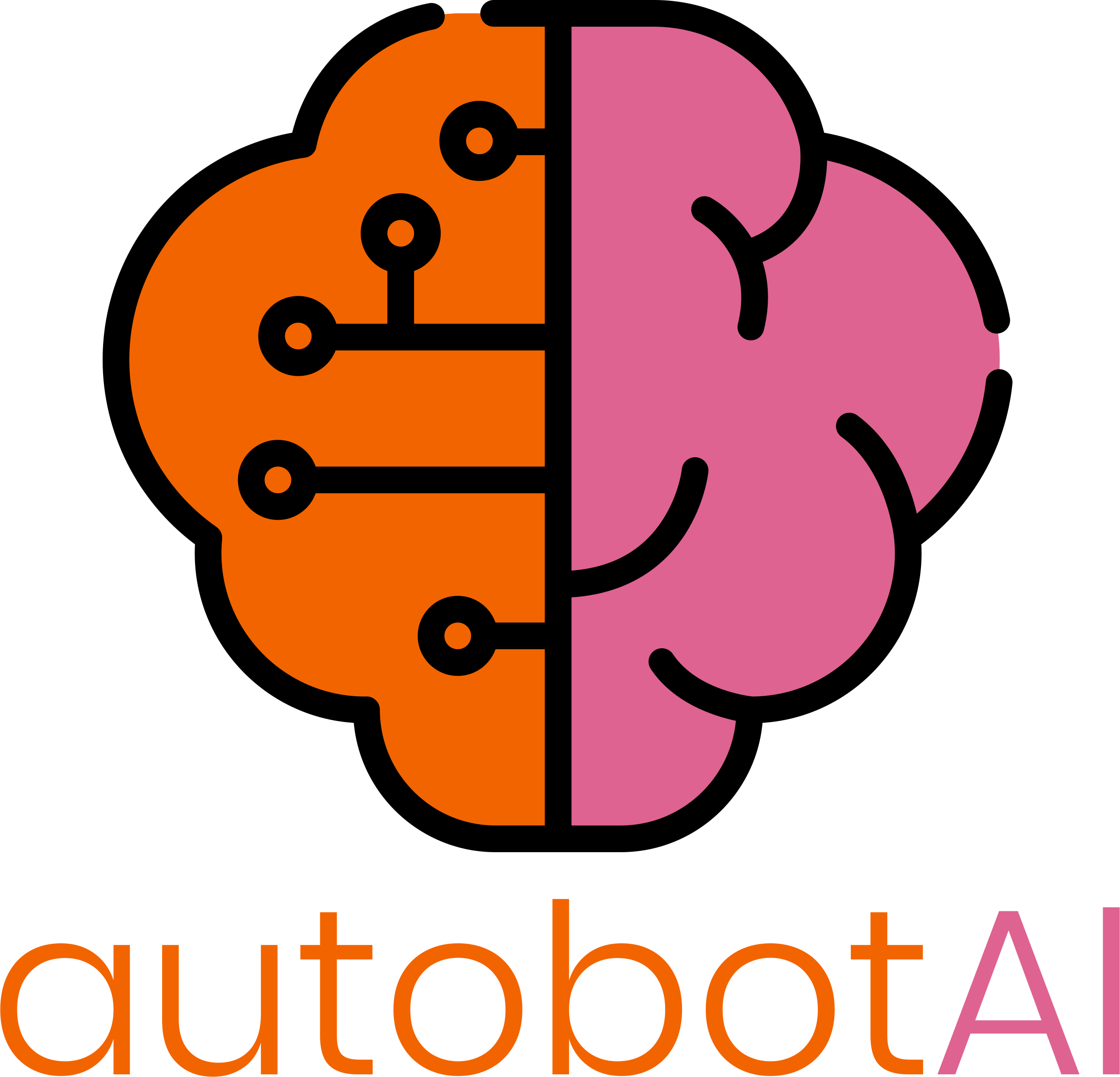
See It in Action - Request a Demo and Trial!
By using autobotAI, you agree to the terms of our autobotAI Terms of use Agreement and acknowledge our Privacy Policy
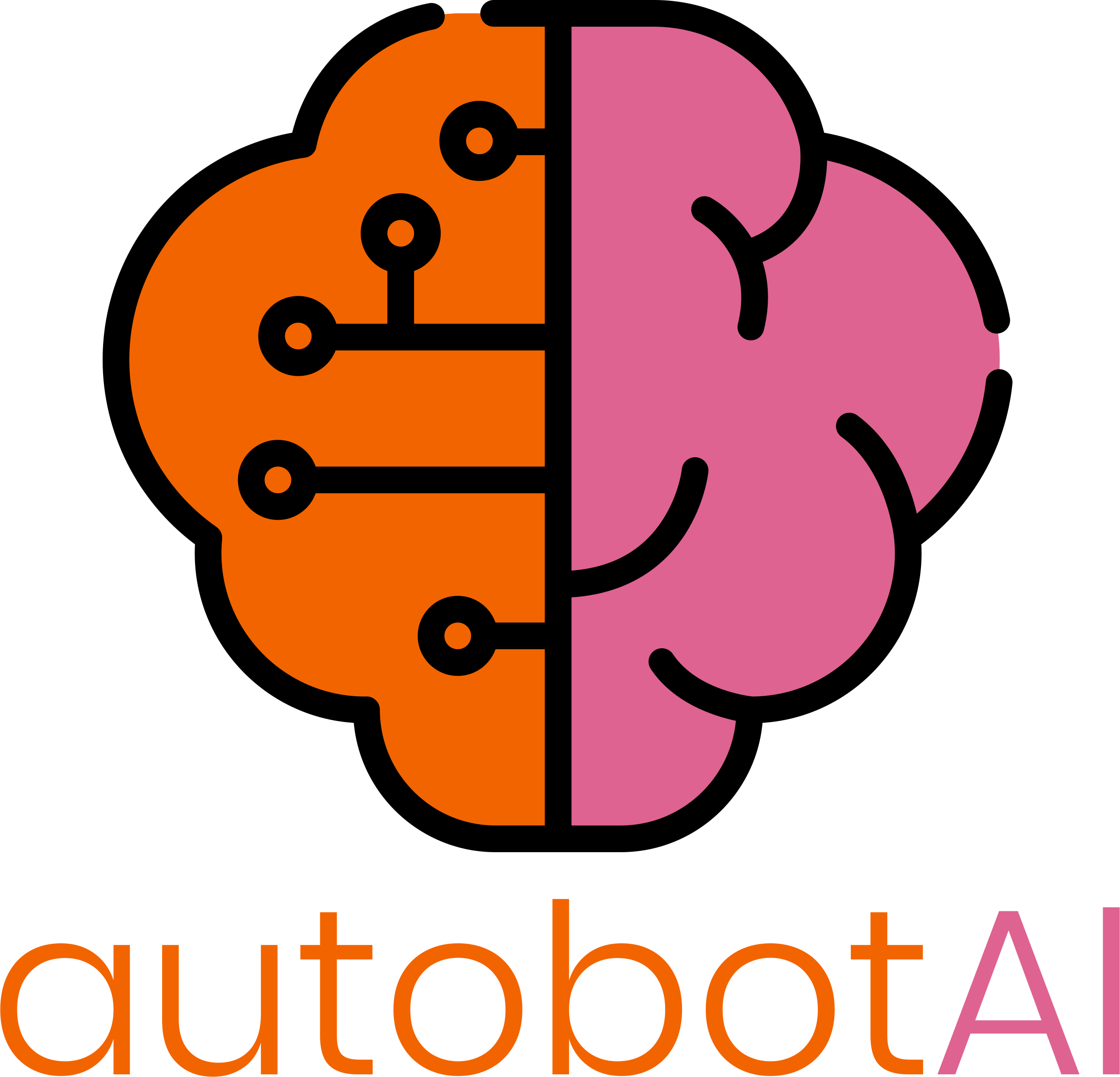
By using autobotAI, you agree to the terms of our autobotAI Terms of use Agreement and acknowledge our Privacy Policy